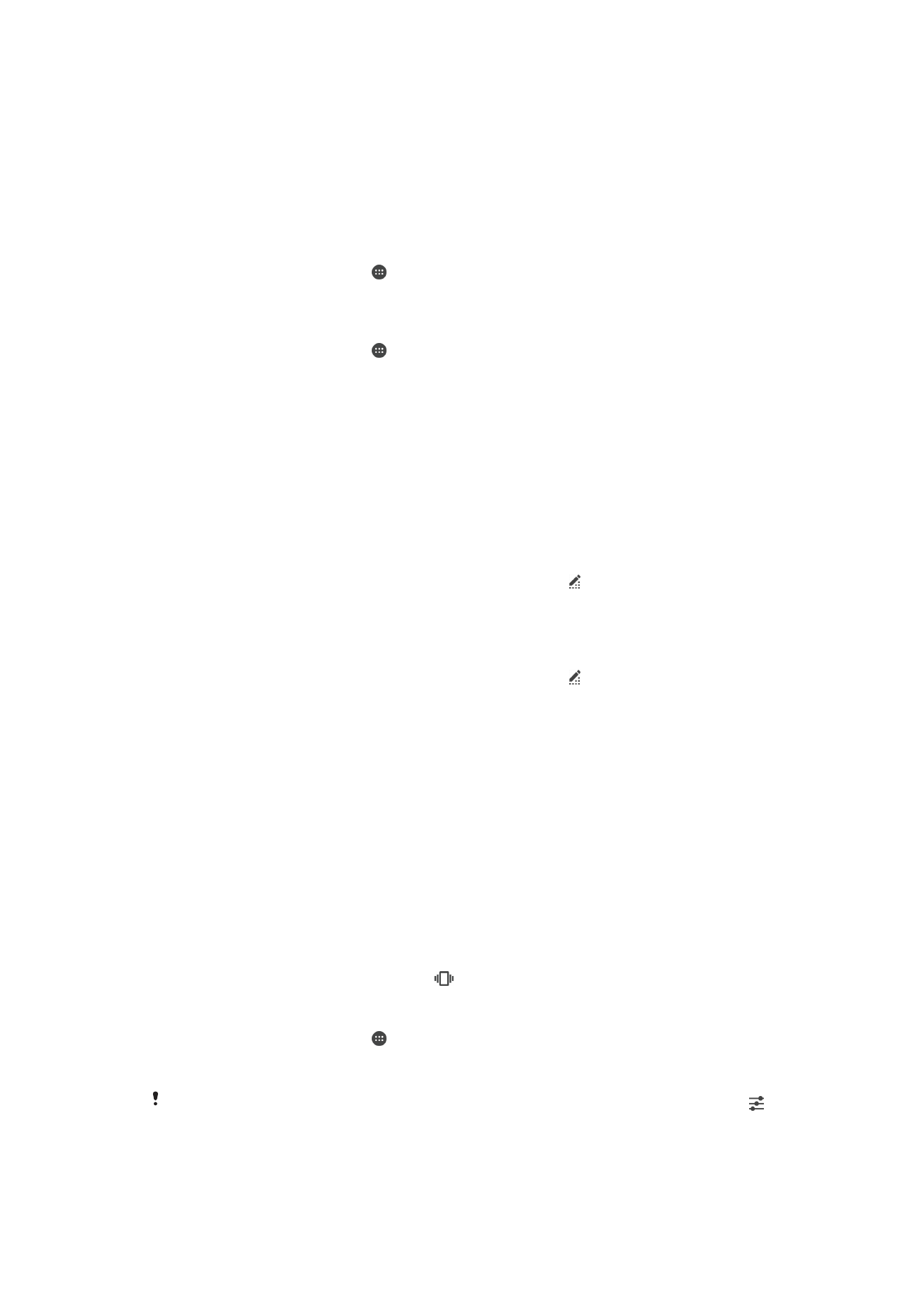
Volume settings
You can adjust the ringtone volume for incoming calls and notifications as well as for
music and video playback.
To adjust the ringtone volume with the volume key
•
Press the volume key up or down.
To Adjust the Media Playing Volume with the Volume Key
•
When playing music or watching video, press the volume key up or down, even
when the screen is locked.
To Turn On Vibrate Mode
•
Press the volume key down or up until
appears in the status bar.
To adjust the volume levels
1
From your Home screen, tap .
2
Find and tap
Settings > Sound & notification.
3
Drag the volume sliders to the desired positions.
You can also press the volume key up or down, then after tapping the downward arrow, tap
to adjust the ringtone, media playback or alarm volume levels separately.
53
This is an internet version of this publication. © Print only for private use.
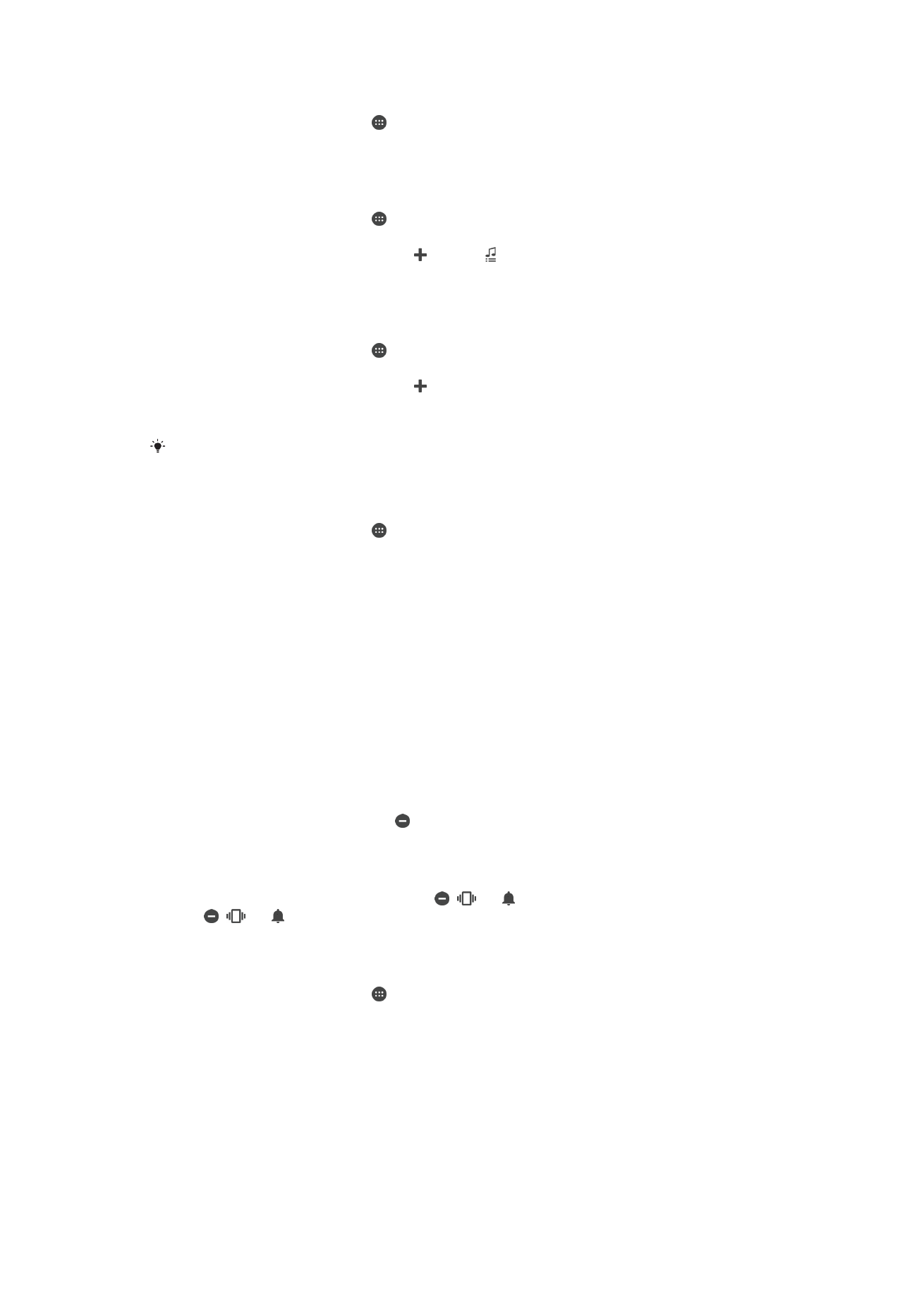
To Set Your Device to Vibrate for Incoming Calls
1
From your Home screen, tap .
2
Find and tap
Settings > Sound & notification.
3
Drag the slider beside
Also vibrate for calls to the right.
To set a ringtone
1
From your Home screen, tap .
2
Find and tap
Settings > Sound & notification > Phone ringtone.
3
Select an option from the list or tap then tap and select a music file that is
saved to your device.
4
To confirm, tap
Done.
To Select the Notification Sound
1
From your Home screen, tap .
2
Find and tap
Settings > Sound & notification > Notification sound.
3
Select an option from the list or tap and select a music file that is saved on your
device.
4
To confirm, tap
Done.
Some applications have their own specific notification sounds, which you can select from the
application settings.
To Enable Touch Tones
1
From your Home screen, tap .
2
Find and tap
Settings > Sound & notification > Other sounds.
3
Drag the sliders beside
Dialpad tones and Touch sounds to the right.