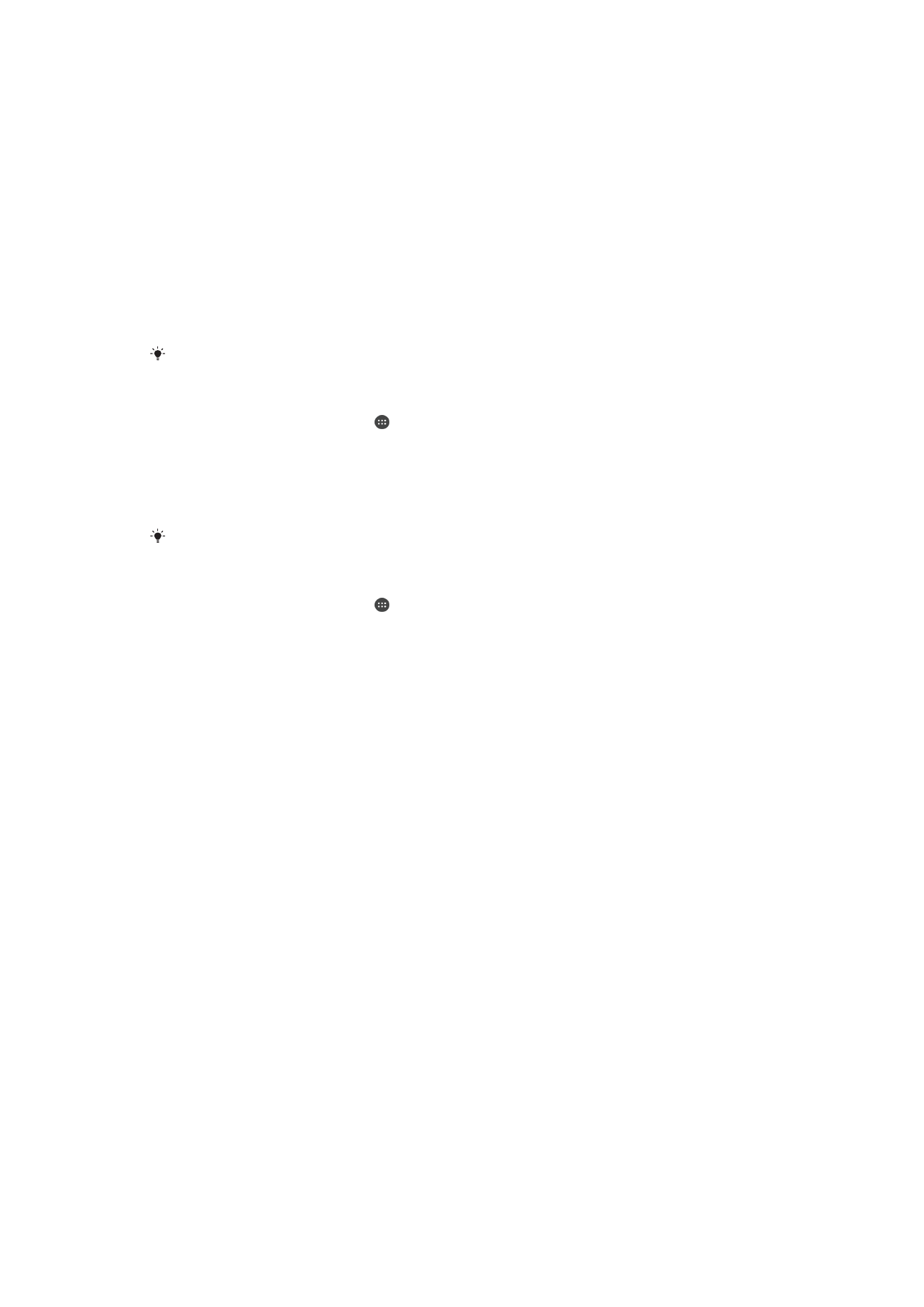
Battery and power management
Your device has an embedded battery. The battery consumption varies depending on
the features used. To make the battery last longer, you should consider the following:
•
Keep track of your battery consumption.
•
Follow the general usage tips to improve battery performance.
•
Use a power-saving mode.
Your device is equipped with two STAMINA modes and Android power saving features to
help your device to reduce its battery consumption. Android power saving features run in
the background and you can activate or deactivate STAMINA mode or Ultra STAMINA
mode yourself.
The power saving features restrict background data to save power, so if you do not want
an application to be affected, you can exempt it in the Battery optimization menu.
System updates may change the available power-saving modes on your device.
To View Battery Consumption, Estimated Time, and Power-Saving Tips
1
From your
Home screen, tap .
2
Find and tap
Settings > Battery. An overview appears showing the battery
percentage and an estimated battery time.
3
Tap
SHOW BATTERY USAGE to view a list of features and services that have
consumed battery power since the last charging cycle. Tap an item to get
information on how to reduce its battery consumption.
You can configure, activate, and deactivate power-saving modes from
Settings > Battery.
To View Battery Consumption For Applications
1
From your
Home screen, tap .
2
Find and tap
Settings > Apps.
3
Select an application and review its battery consumption under
Battery usage.
General Usage Tips to Improve Battery Performance
The following tips can help you improve battery performance:
•
Lower the screen brightness level, see
Screen settings
on page 55.
•
Turn off Bluetooth®, Wi-Fi, and location services when you don't need these
features.
•
Turn off your device or use Airplane mode if you are in an area with no or low
network coverage. Otherwise, your device repeatedly scans for available
networks, and this consumes power.
•
Change the synchronization settings for your email, calendar, and contacts, see
Synchronizing with Online Accounts
on page 62.
•
Check the applications that have a high battery consumption and consider the
battery saving tips provided on your device for these applications.
•
Change the notification level for an application, see
Notifications
on page 29.
•
Turn off the location-sharing permission for an application, see
Application
settings
on page 56.
•
Uninstall applications that you are not using, see
Application screen
on page 25.
•
Use a Sony original handsfree device to listen to music. Handsfree devices
consume less battery than your device's loudspeakers.
•
Restart your device every now and then.
Battery Optimization
Battery optimization is a powerful and convenient built-in mode which improves your
battery life significantly by reducing battery consumption when you are not using the
device or certain apps.
This is achieved by suspending battery draining network activities, such as location
services, syncing, and Wi-Fi scanning in the background when you have not been using
your device for a long time.
36
This is an internet version of this publication. © Print only for private use.
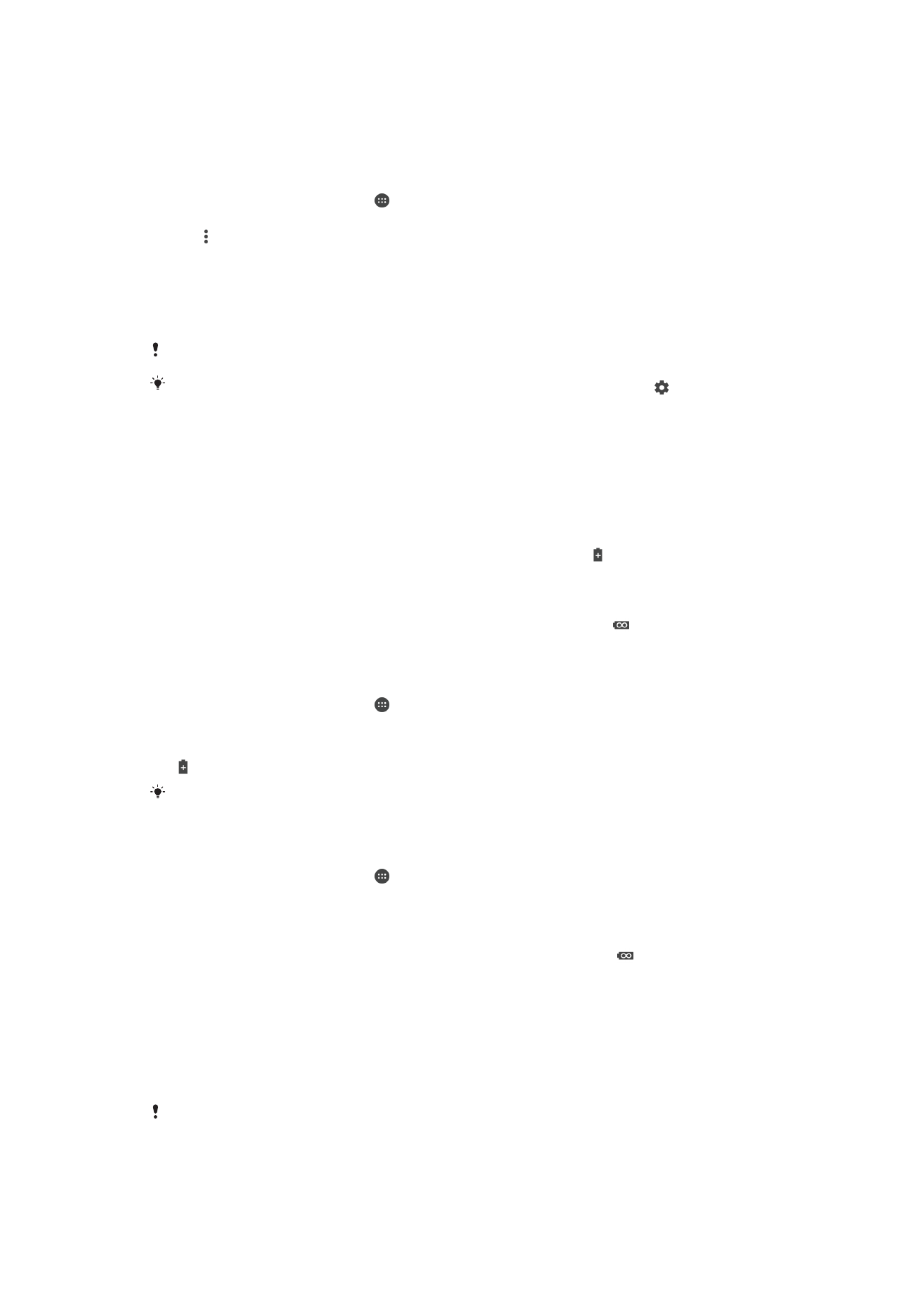
Phone calls and SMS messaging are not affected.
You cannot disable Battery optimization, but you can make exemptions for certain
applications.
To Make Specific Applications Exempt From Battery Optimization
1
From your
Home screen, tap .
2
Find and tap
Settings > Battery.
3
Tap and select
Battery optimization. You will see a list of applications that are not
optimized.
4
To add or remove applications from this list, tap
Apps and select or de-select an
application from the list to edit its optimization settings.
5
The list of applications that are not optimized will get updated according to your
settings.
You cannot exempt applications from being optimized by Ultra STAMINA mode.
You can also configure
Battery optimization from the Apps menu by tapping .
Power-Saving Modes
There are several power-saving modes available for you to use if you want to make your
battery last longer:
STAMINA
mode
Depending on the STAMINA level, different features will be restricted or disabled in order to
reduce battery consumption. These include rendering performance, animation and screen
brightness, image enhancement, background app data syncing, vibration (except for
incoming calls), streaming, and GPS (while the screen is off). appears in the status bar.
Ultra
STAMINA
mode
In addition to the features disabled by STAMINA mode, Ultra STAMINA mode disables
Cellular Data and Wi-Fi. The app selection is limited and widgets (except for Clock) are
disabled. Calling and SMS are still available. The Homescreen is changed to a special Ultra
STAMINA mode Homescreen and additional panes are disabled.
appears in the status
bar.
To Activate or Deactivate STAMINA Mode
1
From your
Home screen, tap .
2
Find and tap
Settings > Battery.
3
Tap
STAMINA mode and select the preferred option.
appears in the status bar when
STAMINA mode is active.
You can adjust the Auto-start percentage according to your preferences and exempt
applications from being optimized by STAMINA mode.
To Activate Ultra STAMINA Mode
1
From your
Home screen, tap .
2
Find and tap
Settings > Battery.
3
Tap
Ultra STAMINA mode, and then tap Activate.
4
Confirm to activate.
Your Homescreen is replaced by Ultra STAMINA mode Home and appears in the
status bar when
Ultra STAMINA mode is active. You cannot exempt applications from
being optimized by Ultra STAMINA mode.
To Deactivate Ultra STAMINA Mode
1
Drag down the status bar to access the Notification panel.
2
Tap
Deactivate Ultra STAMINA mode.
3
Tap
OK.
Deactivating Ultra STAMINA mode will restart your device.
37
This is an internet version of this publication. © Print only for private use.