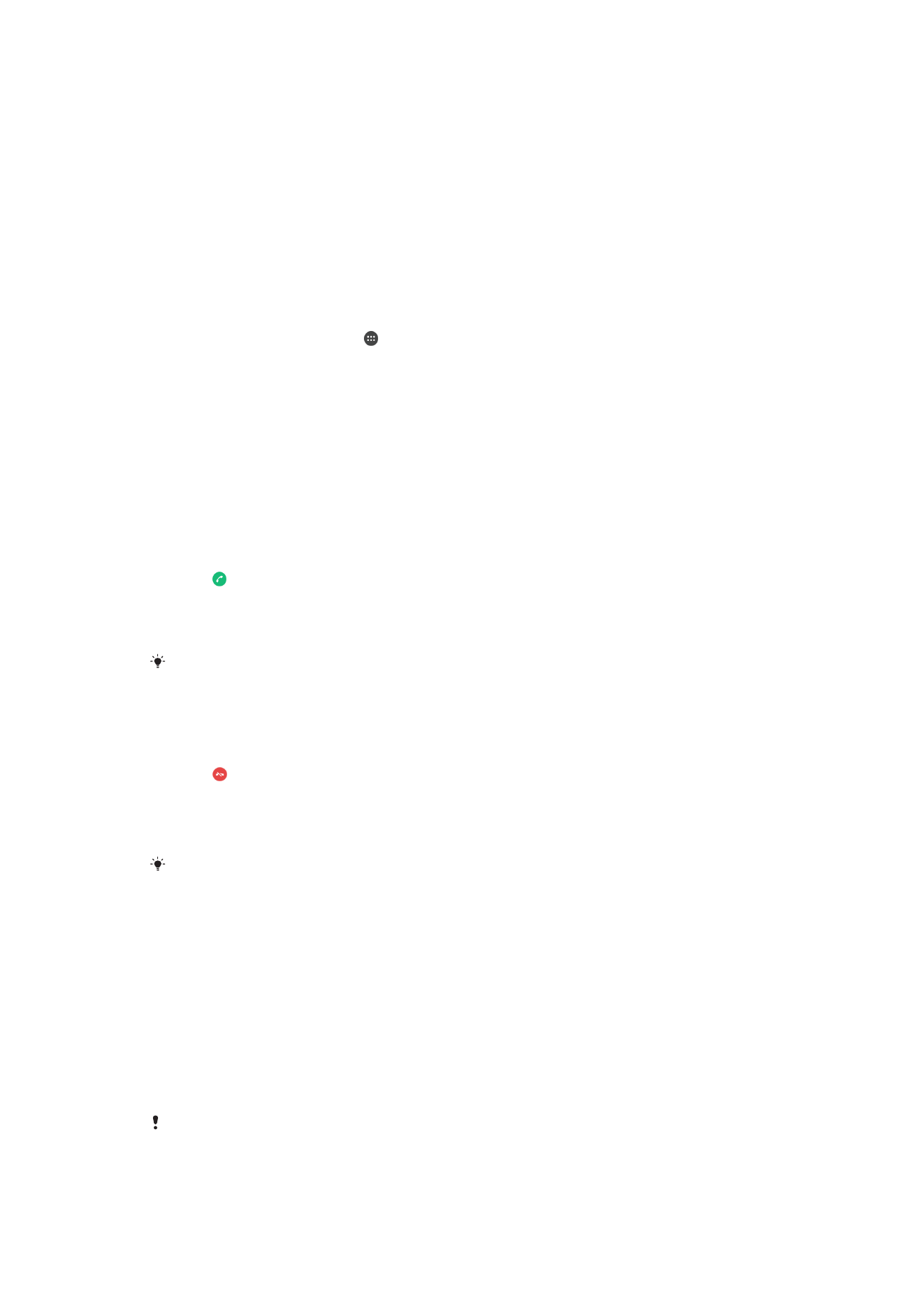
Receiving calls
If you receive an incoming call when the device is in sleep mode or the screen is locked,
the phone application opens in fullscreen format. If you receive an incoming call when the
screen is active, the incoming call is displayed as a heads-up notification, that is, in a
minimized window that floats at the top of whatever screen is open. When such a
notification arrives, you can choose to answer the call and open the phone application
screen, or you can reject the call and stay on the current screen.
To Answer an Incoming Call when the Screen is Inactive
•
Drag to the right.
To answer an incoming call when the screen is active
•
In the heads-up notification that appears at the top of the screen, tap
ANSWER.
Instead of answering the call, you can go to the main phone application screen by tapping the
upper part of the heads-up notification window. Using this method, you get more options to
manage the call. For example, you can decide to reject the call with a message or forward the
call to the answering machine.
To reject an Incoming Call when the Screen is Inactive
•
Drag to the left.
To Reject an Incoming Call when the Screen is Active
•
In the heads-up notification that appears at the top of the screen, tap
DECLINE.
Instead of rejecting the call, you can go to the main phone application screen by tapping the
upper part of the heads-up notification window. Using this method, you get more options to
manage the call. For example, you can decide to reject the call with a message .
To mute the ringtone for an incoming call
•
When you receive the call, press the volume key.
Using the answering machine
You can use the answering machine application in your device to answer calls when you
are busy or miss a call. You can enable the automatic answering function and determine
how many seconds to wait before the calls get answered automatically. You can also
manually route calls to the answering machine when you are too busy to answer them.
And you can access messages left on your answering machine directly from your device.
Before using the answering machine, you must record a greeting message.
69
This is an internet version of this publication. © Print only for private use.
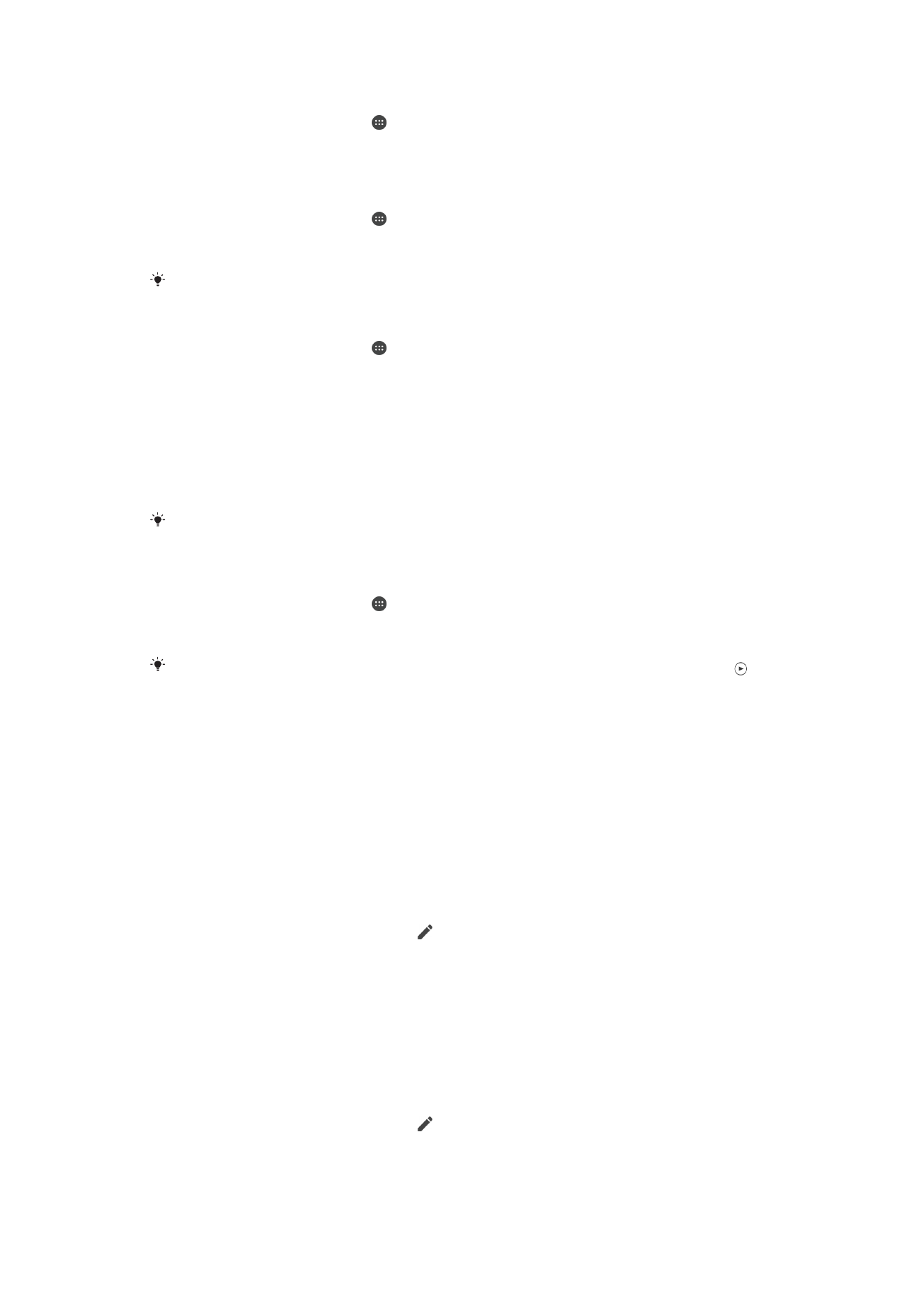
To Record a Greeting Message for the Answering Machine
1
From your Home screen, tap .
2
Find and tap
Settings > Call > Xperia™ Answering Machine > Greetings.
3
Tap
Record new greeting and follow the on-screen instructions.
To Enable Automatic Answering
1
From your Home screen, tap .
2
Find and tap
Settings > Call > Xperia™ Answering Machine.
3
Drag the slider beside
Answering Machine to the right.
If you don't set a time delay for the automatic answering of calls, the default value is used.
To Set a Tme Delay for Automatic Answering
1
From your Home screen, tap .
2
Find and tap
Settings > Call > Xperia™ Answering Machine.
3
Tap
Pick up after.
4
Adjust the time by scrolling up and down.
5
Tap
Done.
To Forward an Incoming Call to the Answering Machine
•
When a call comes in, drag
Response options upward, then select Reject with
Answering Machine.
When a call comes in, you can also just wait until the preset time delay elapses so the
answering machine picks up the call automatically.
To Listen to Messages on the Answering Machine
1
From your Home screen, tap .
2
Find and tap
Settings > Call > Xperia™ Answering Machine > Messages.
3
Select the voice message you want to listen to.
You can also listen to answering machine messages directly from the call log by tapping .
Rejecting a call with a text message
You can reject a call with a text message. When you reject a call with such a message,
the message is automatically sent to the caller and stored in the Messaging conversation
with the contact.
You can select from a number of predefined messages available on your device, or you
can create a new message. You can also create your own personalized messages by
editing the predefined ones.
To reject a call with a text message
1
When an incoming call arrives, drag
Response options upward, then tap Reject
with message.
2
Select a predefined message or tap and write a new message.
To Reject a Call with a Text Message When the Screen Is Active
1
When an incoming call arrives, tap the upper part of the floating notification
window where the phone number or the name of the contact appears.
2
Tap
Response options.
3
Select a predefined message or tap
Write new message.
To reject a second call with a text message
1
When you hear repeated beeps during a call, drag
Reject with message upward.
2
Select a predefined message or tap and write a new message.
70
This is an internet version of this publication. © Print only for private use.
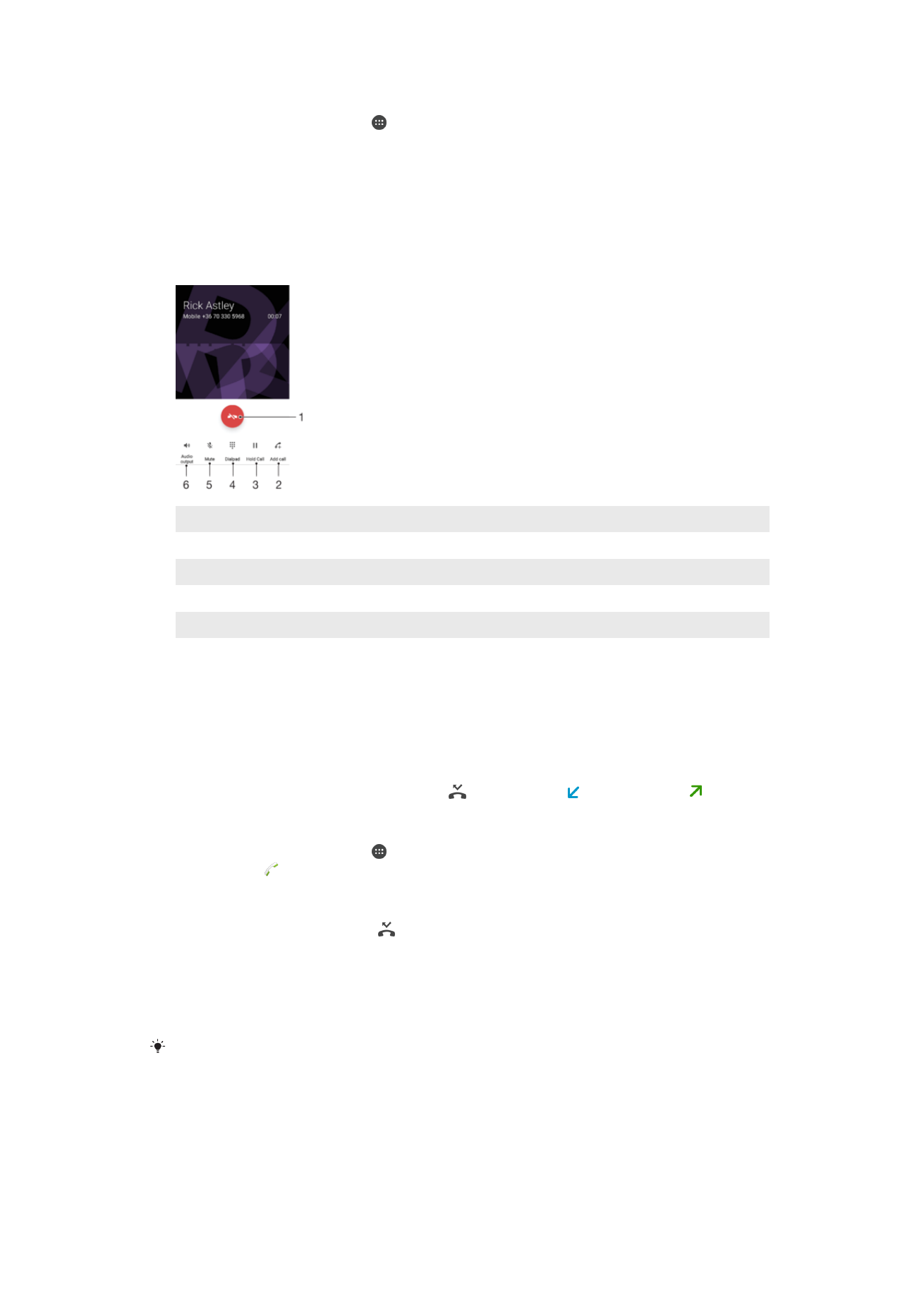
To edit the text message used to reject a call
1
From your Home screen, tap .
2
Find and tap
Settings > Call > Reject call with message.
3
Tap the message that you want to edit, then make the necessary changes.
4
Tap
OK.