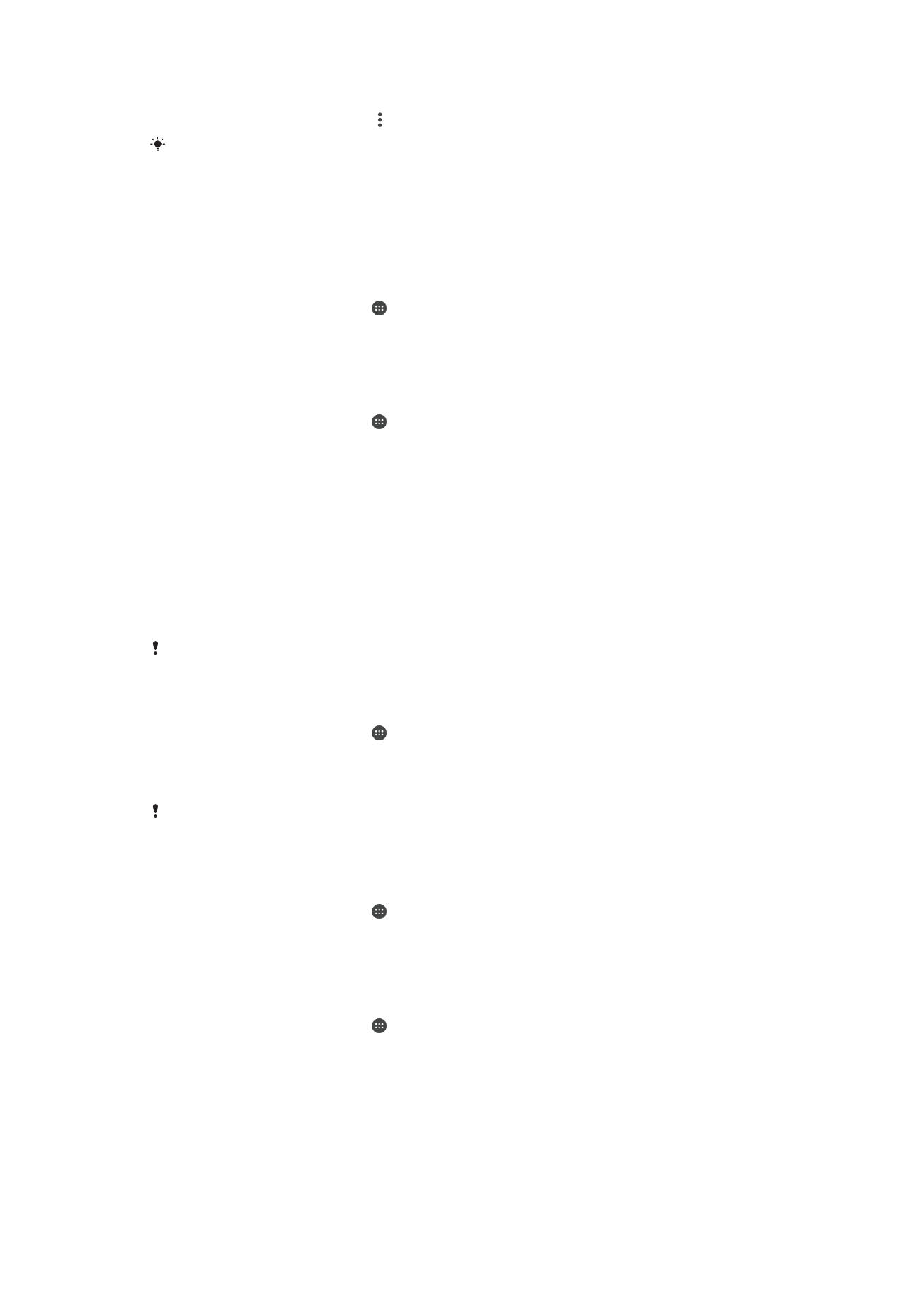
Restricting calls
You can block all or certain categories of incoming and outgoing calls. If you have
received a PIN2 code from your service provider, you can also use a list of Fixed Dialing
Numbers (FDNs) to restrict outgoing calls. If your subscription includes a voicemail
service, you can send all incoming calls from a specific contact directly to voicemail. If
you want to block a certain number, you can go to Google Play™ and download
applications that support this function.
FDN is not supported by all network operators. Contact your network operator to verify if your
SIM card or network service supports this feature.
To Block Incoming or Outgoing Calls
1
From your Home screen, tap .
2
Find and tap
Settings > Call.
3
Tap
Call Barring, then select an option.
4
Enter the password and tap
OK.
When you set up call barring for the first time, you need to enter a password to activate the call
barring function. You must use this same password later if you want to edit call barring
settings.
To enable or disable fixed dialing
1
From your Home screen, tap .
2
Find and tap
Settings > Call > Fixed dialing numbers.
3
Tap
Activate fixed dialing or Deactivate fixed dialing.
4
Enter your PIN2 and tap
OK.
To access the list of accepted call recipients
1
From your Home screen, tap .
2
Find and tap
Settings > Call > Fixed dialing numbers > Fixed dialing numbers.
72
This is an internet version of this publication. © Print only for private use.
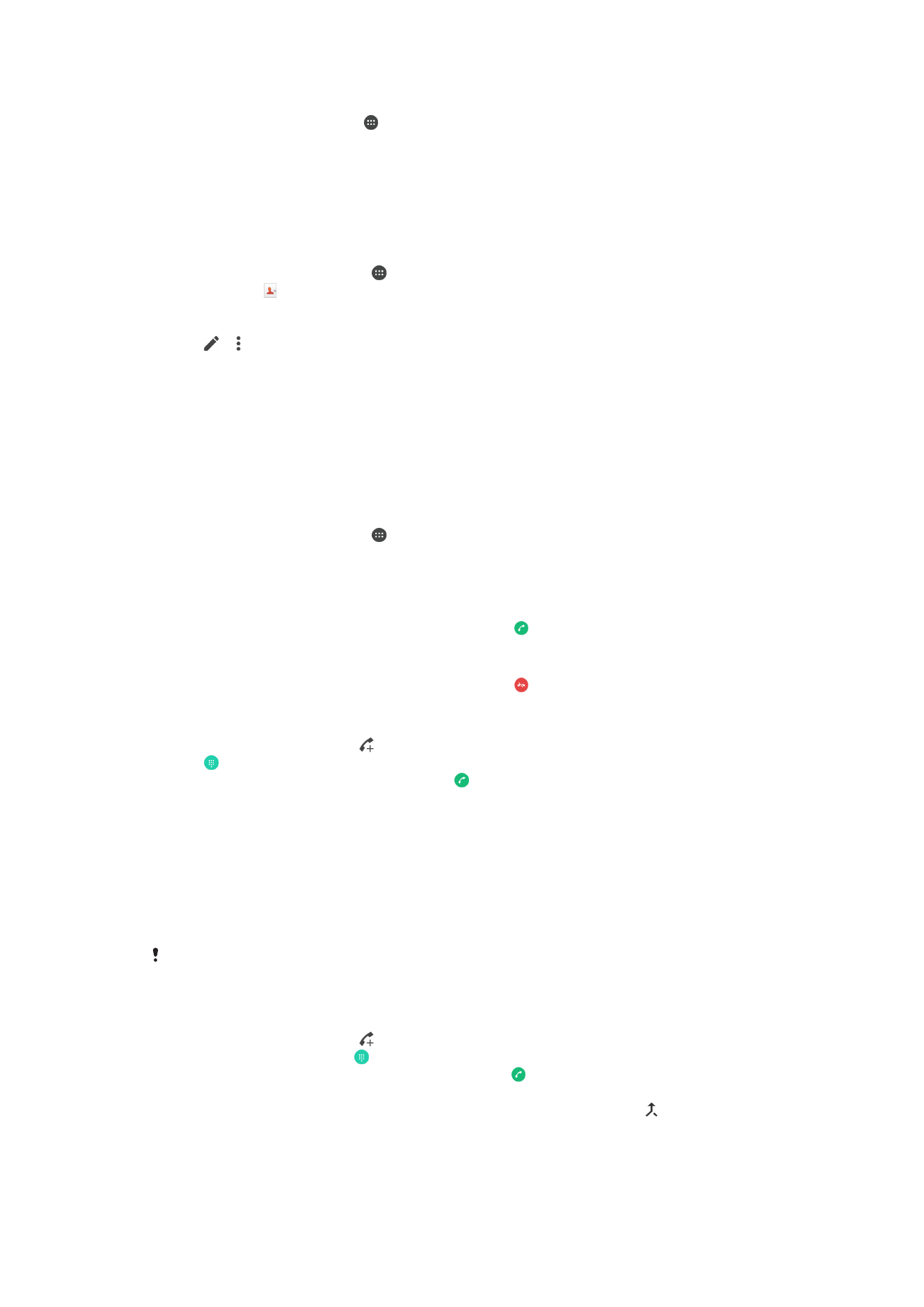
To change the SIM card PIN2
1
From the Home screen, tap .
2
Find and tap
Settings > Call.
3
Tap
Fixed dialing numbers > Change PIN2.
4
Enter the old SIM card PIN2 and tap
OK.
5
Enter the new SIM card PIN2 and tap
OK.
6
Confirm the new PIN2 and tap
OK.
To Send Incoming Calls from a Specific Contact Directly to Voicemail
1
From your Home screen, tap .
2
Find and tap .
3
Select the contact which you want to direct all incoming calls automatically to
voicemail for.
4
Tap > .
5
Mark the checkbox beside
All calls to voicemail.
6
Tap
SAVE.