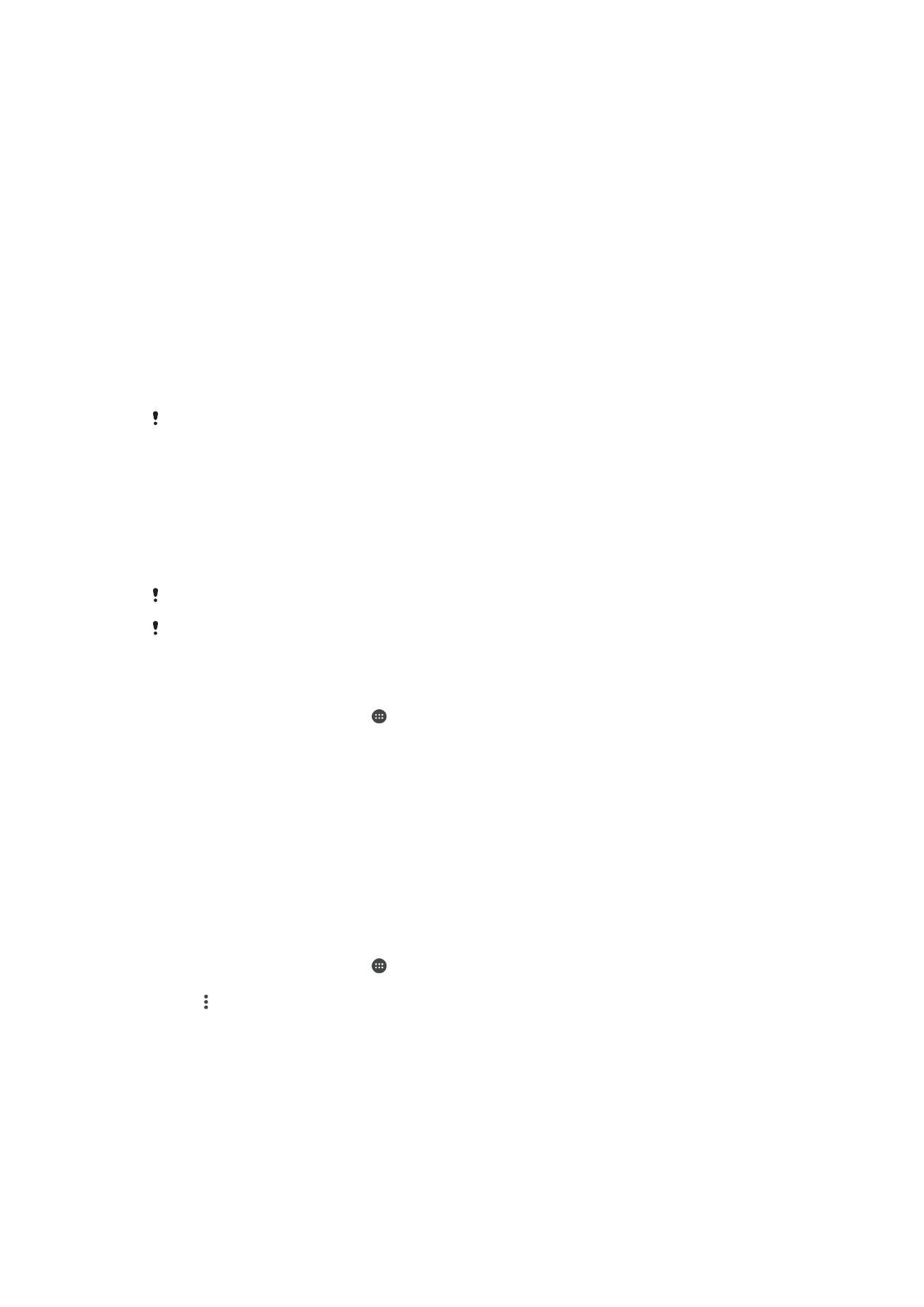
Bluetooth® Wireless Technology
Use the Bluetooth® function to send files to other Bluetooth®-compatible devices, or to
connect to handsfree accessories. Bluetooth® connections work better within 10 meters
(33 feet), with no solid objects in between. In some cases you have to manually pair your
device with other Bluetooth® devices.
Interoperability and compatibility among Bluetooth® devices can vary.
If you are using a device with multiple users, each user can change the Bluetooth® settings,
and the changes affect all users.
To Turn on the Bluetooth
®
Function
1
From your Home screen, tap .
2
Find and tap
Settings > Bluetooth.
3
Tap the on-off switch beside
Bluetooth so the Bluetooth
®
function is turned on.
Your device is now visible to nearby devices and a list of available Bluetooth
®
devices appears.
Naming your device
You can give your device a name. This name is shown to other devices after you have
turned on the Bluetooth
®
function and your device is set to visible.
To Give Your Device a Name
1
Be sure the Bluetooth
®
function is turned on.
2
From your Home screen, tap .
3
Find and tap
Settings > Bluetooth.
4
Tap >
Rename this device.
5
Enter a name for your device.
6
Tap
Rename.
Pairing with another Bluetooth
®
device
When you pair your device with another device, you can, for example, connect your
device to a Bluetooth
®
headset or a Bluetooth
®
car kit and use these other devices to
share music.
125
This is an internet version of this publication. © Print only for private use.
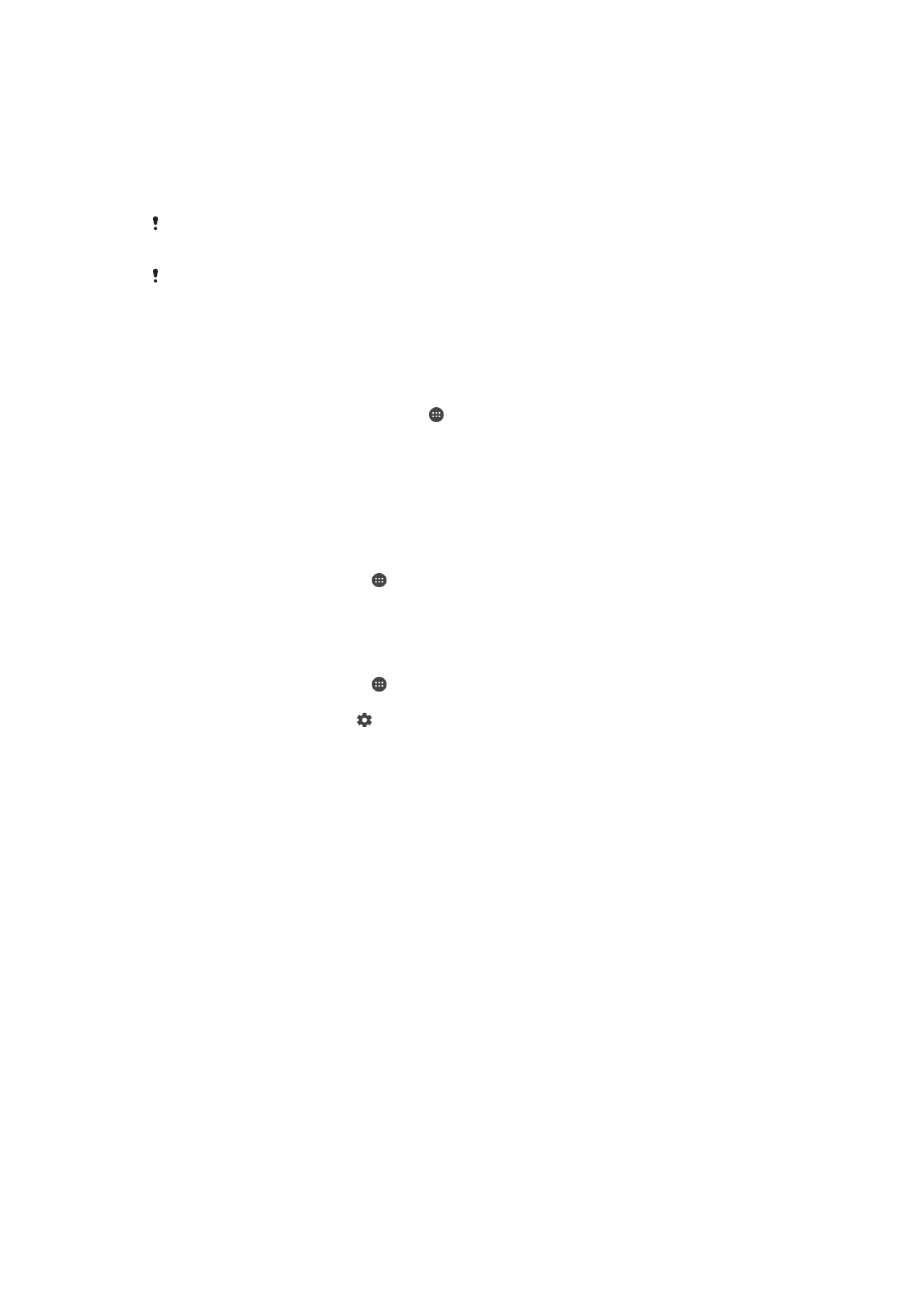
Once you pair your device with another Bluetooth
®
device, your device remembers this
pairing. When pairing your device with a Bluetooth
®
device, you may need to enter a
passcode. Your device will automatically try the generic passcode 0000. If this does not
work, refer to the user guide for your Bluetooth
®
device to get the device passcode. You
do not need to re-enter the passcode the next time you connect to a previously paired
Bluetooth
®
device.
Some Bluetooth
®
devices, for example, most Bluetooth
®
headsets, require you to both pair
and connect with the other device.
You can pair your device with several Bluetooth
®
devices, but you can only connect to one
Bluetooth
®
profile at the same time.
To pair your device with another Bluetooth
®
device
1
Make sure the device you want to pair with has the Bluetooth
®
function activated
and is visible to other Bluetooth
®
devices.
2
From your device’s Home screen, tap .
3
Find and tap
Settings > Bluetooth.
4
Drag the slider beside
Bluetooth to turn on the Bluetooth
®
function. A list of
available Bluetooth
®
devices appears.
5
Tap the Bluetooth
®
device you want to pair with.
6
Enter a passcode, if required, or confirm the same passcode on both devices.
To connect your device to another Bluetooth
®
device
1
From your Home screen, tap .
2
Find and tap
Settings > Bluetooth.
3
Tap the Bluetooth
®
device you want to connect to.
To Unpair a Bluetooth
®
Device
1
From your Home screen, tap .
2
Find and tap
Settings > Bluetooth.
3
Under
Paired devices, tap beside the name of the device you want to unpair.
4
Tap
Forget.
Sending and receiving items using Bluetooth
®
technology
Share items with other Bluetooth
®
compatible devices such as phones or computers.
You can send and receive several kinds of items using the Bluetooth
®
function, such as:
•
Photos and videos
•
Music and other audio files
•
Contacts
•
Web pages
126
This is an internet version of this publication. © Print only for private use.
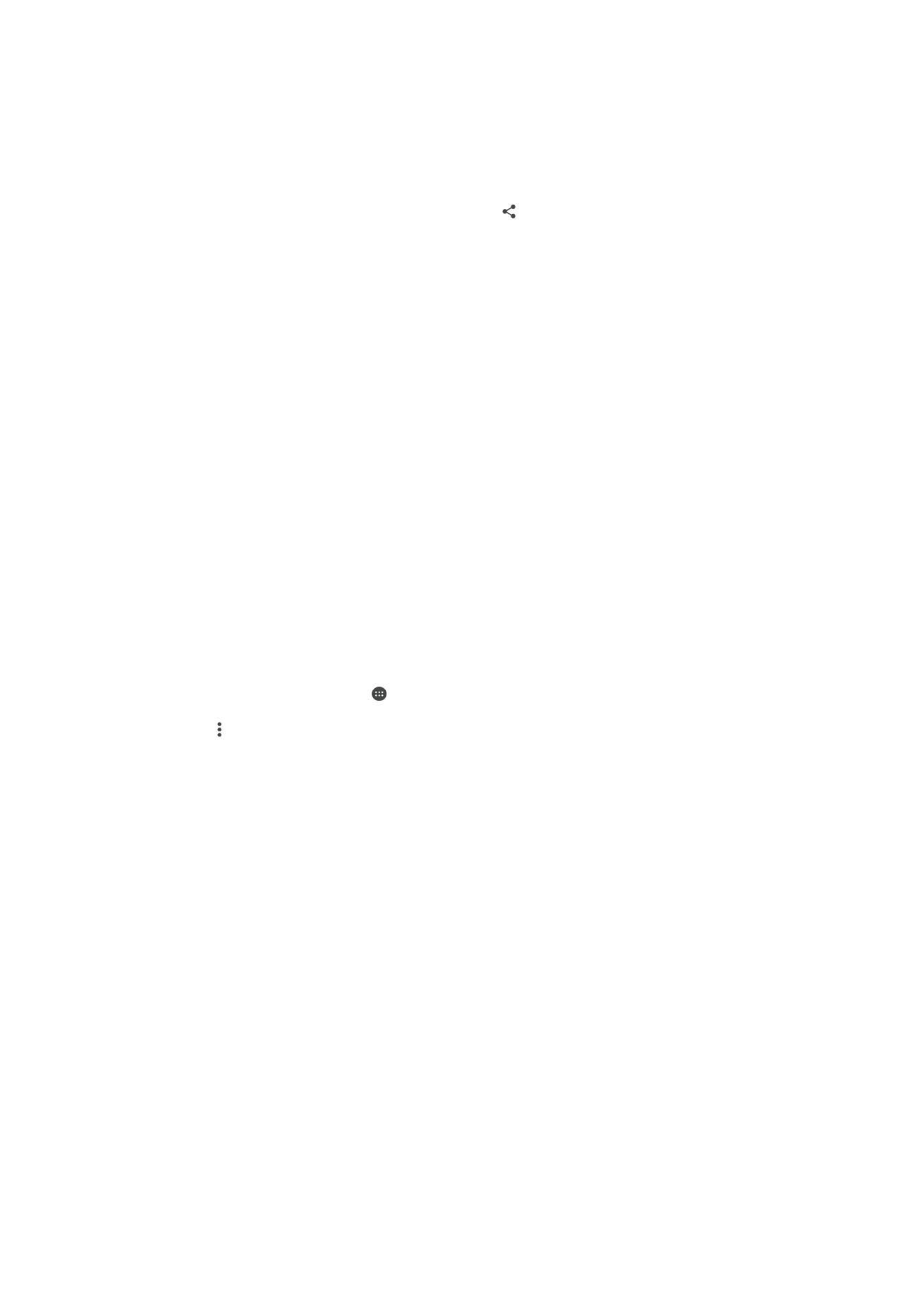
To Send Items Using Bluetooth™
1
In the receiving device, make sure the Bluetooth™ device you want to send the
item to has Bluetooth™ turned on and is visible to other Bluetooth™ devices.
2
In the sending device, open the application which contains the item you want to
send and scroll to the item.
3
Depending on the application and the item you want to send, you may need to
touch and hold the item, open the item, or press . Other ways to send an item
may exist.
4
Select a share or send menu item.
5
In the menu that appears, select
Bluetooth.
6
Turn on Bluetooth™, if you are asked to do so.
7
Tap the name of the receiving device.
8
Receiving device: If asked, accept the connection.
9
If asked, enter the same passcode on both devices, or confirm the suggested
passcode.
10
Receiving device: Accept the incoming item. If needed, drag the status bar
downward to find the notification.
To receive items using Bluetooth
®
1
Make sure that the Bluetooth
®
function is on and is visible to other Bluetooth
®
devices.
2
The sending device now starts sending data to your device.
3
If prompted, enter the same passcode on both devices, or confirm the suggested
passcode.
4
When you are notified of an incoming file to your device, drag the status bar
downward and tap the notification to accept the file transfer.
5
Tap
Accept to start the file transfer.
6
To view the progress of the transfer, drag the status bar downward.
7
To open a received item, drag the status bar downward and tap the relevant
notification.
To view files you have received using Bluetooth®
1
From your Home screen, tap .
2
Find and tap
Settings > Bluetooth.
3
Press and select
Show received files.
127
This is an internet version of this publication. © Print only for private use.