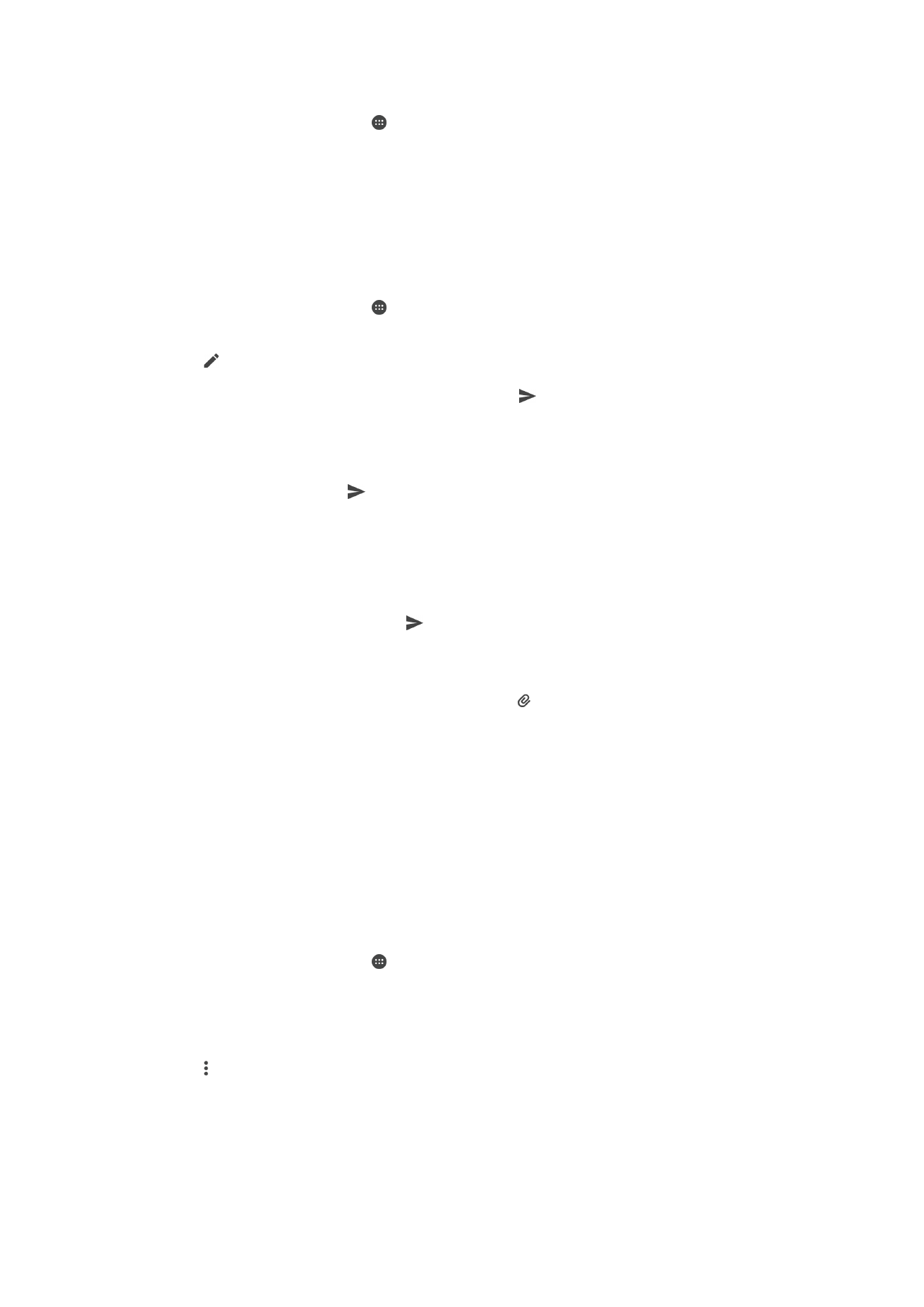
Organizing your email messages
To Sort Your Email
1
From your Home screen, tap .
2
Find and tap
Email.
3
If you are using several email accounts, drag the left edge of the screen to the
right and select the account with the emails you want to sort. If you want to sort
email in all your email accounts at once, drag the left edge of the screen to the
right, then tap
Combined inbox.
4
Tap , then tap
Sort.
5
Select a sorting option.
86
This is an internet version of this publication. © Print only for private use.
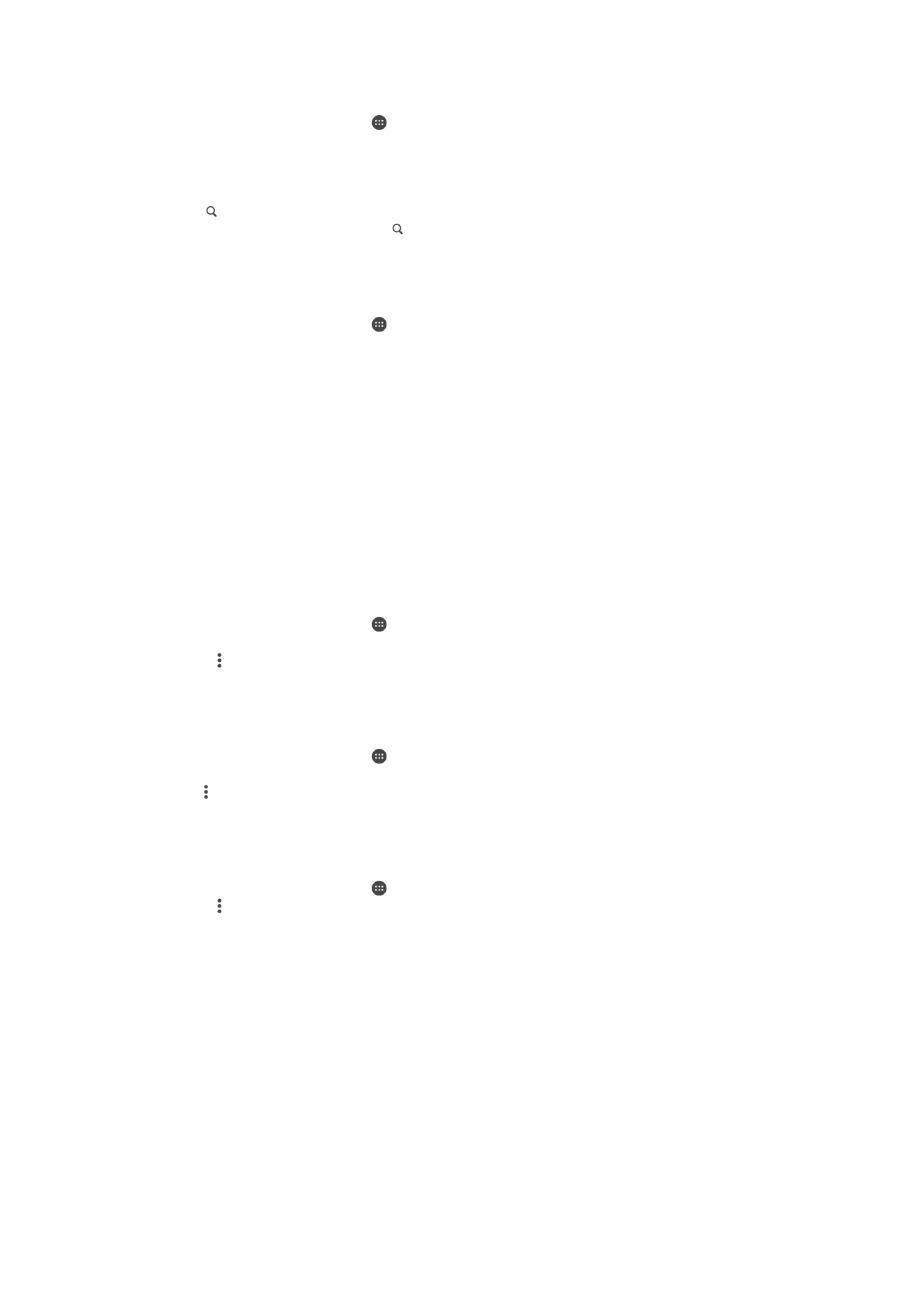
To Search for Email
1
From your Home screen, tap , then find and tap
Email.
2
If you are using several email accounts, drag the left edge of the screen to the
right and select the account you want to search. If you want to search all your
email accounts at once, drag the left edge of the screen to the right, then tap
Combined inbox.
3
Tap .
4
Enter your search text, then tap on the keyboard.
5
The search result appears in a list sorted by date. Tap the email message you
want to open.
To View All Folders for One Email Account
1
From your Home screen, tap , then find and tap
Email.
2
Drag the left edge of the screen to the right, then select the account you want to
check.
3
Under the account you want to check, select
Show all folders.
To delete an email message
•
In your email inbox, flick the message that you want to delete to the right.
To move an email message to another folder
1
In your email inbox, flick the message that you want to move to the left.
2
Tap
Move, then select a folder.