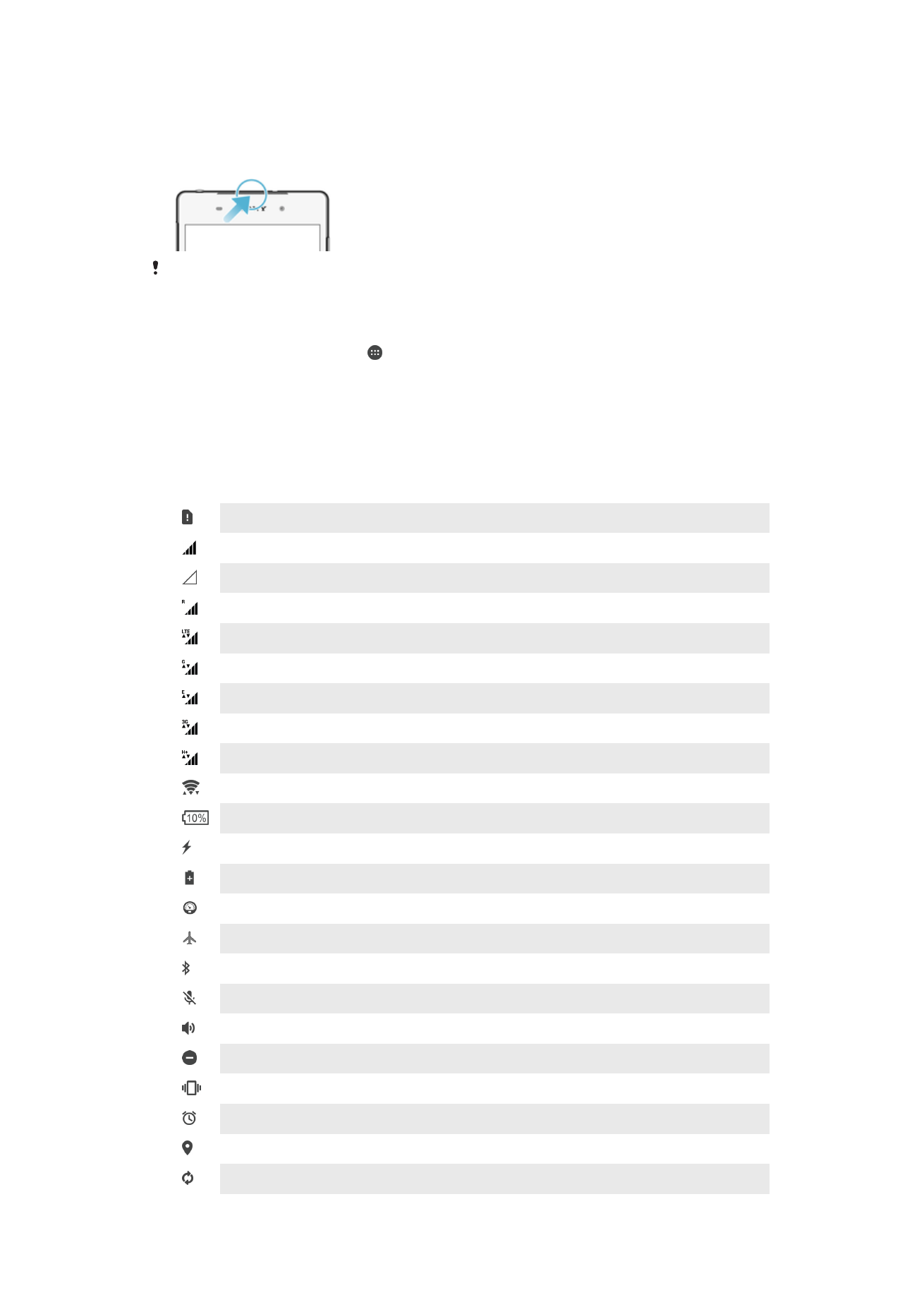
Icons in the status bar
Status Icons
No SIM card
Signal strength
No signal
Roaming
Sending and downloading LTE data
Sending and downloading GPRS data
Sending and downloading EDGE data
Sending and downloading 3G data
Sending and downloading mobile data
A Wi-Ficonnection is enabled and data is being transmitted
Battery status
The battery is charging
Battery saver is activated
Low battery mode is activated
Airplane mode is activated
The Bluetooth® function is activated
The microphone is muted
The speakerphone is on
Do Not Disturb Mode
Vibrate mode
An alarm is set
GPS is activated
Synchronization is ongoing
31
This is an internet version of this publication. © Print only for private use.
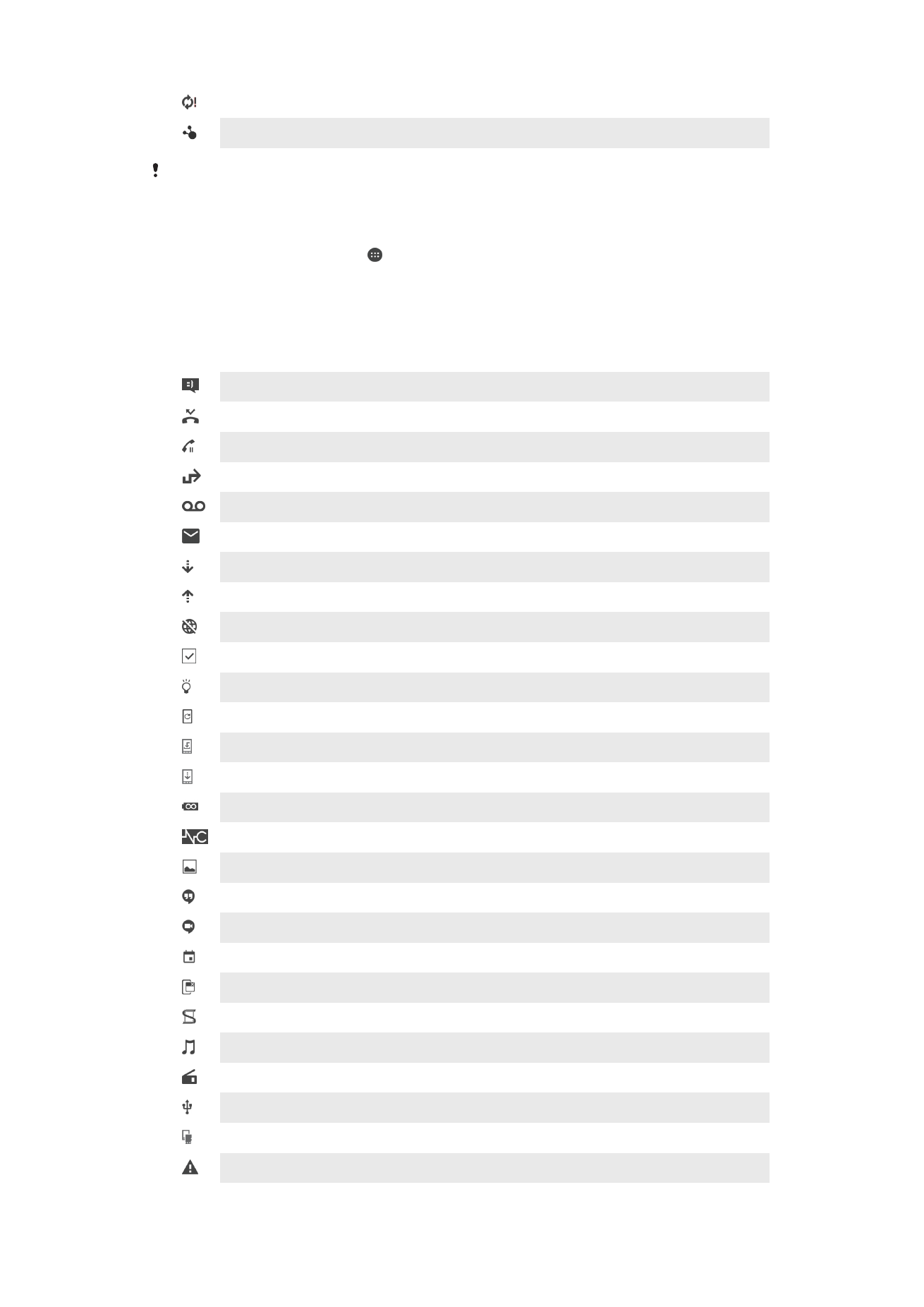
Problem with sign-in or synchronization
Your device is ready to connect to supported ANT+™ devices
Depending on your service provider, network, and/or region, the functions or services
represented by some icons in this list may not be available.
To Manage Status Bar Icons
1
From your Homescreen, tap .
2
Find and tap
Settings > Display > System icons.
3
Mark the checkboxes for the system icons that you want to appear in the status
bar.
Notification Icons
New text message or multimedia message
Missed call
Call on hold
Call forwarding is turned on
New voicemail message
New email message
Downloading data
Uploading data
Cellular data is disabled
Perform a basic setup of your device
A software update is available
System updates are available
Downloading system updates
Tap to install the downloaded system updates
Ultra STAMINA mode is activated
Noise canceling is on
Screenshot captured
A new Hangouts™ chat message has arrived
Video chat with friends using the Hangouts™ application
Upcoming calendar event
A small app is running
Smart Connect is activated
A song is playing
The radio is playing
The device is connected to a computer via a USB cable
Internal storage is 75% full. Tap to transfer data to the memory card
Warning
32
This is an internet version of this publication. © Print only for private use.
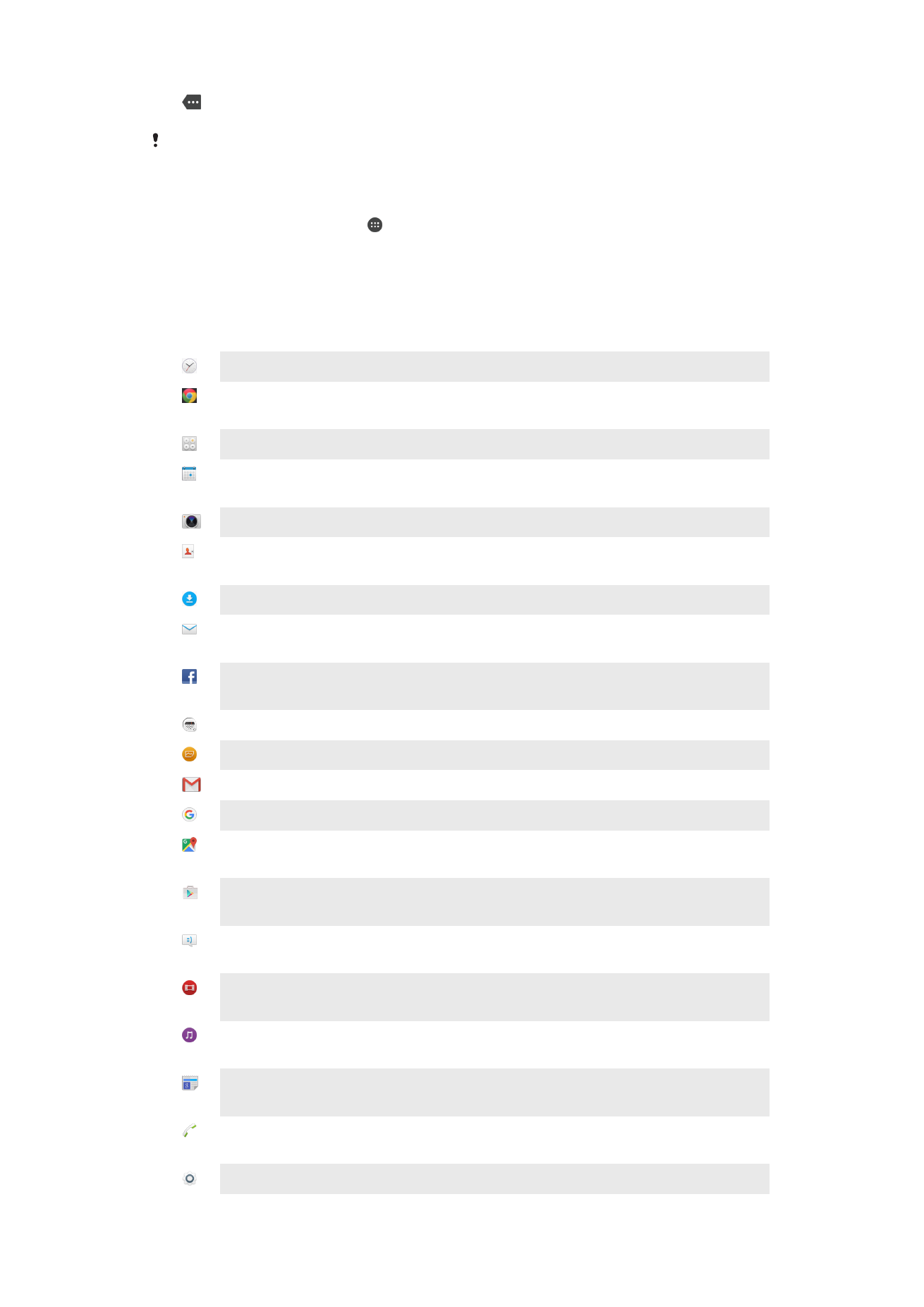
More (undisplayed) notifications
Not all icons that may appear on your device are listed here. These icons are for reference
purposes only, and changes may be made without notice.
To Block an Application from Sending Notifications
1
From your Homescreen, tap .
2
Find and tap
Settings > Sound & notification > App notifications.
3
Select an application.
4
Drag the slider beside
Hide sensitive content to the right.