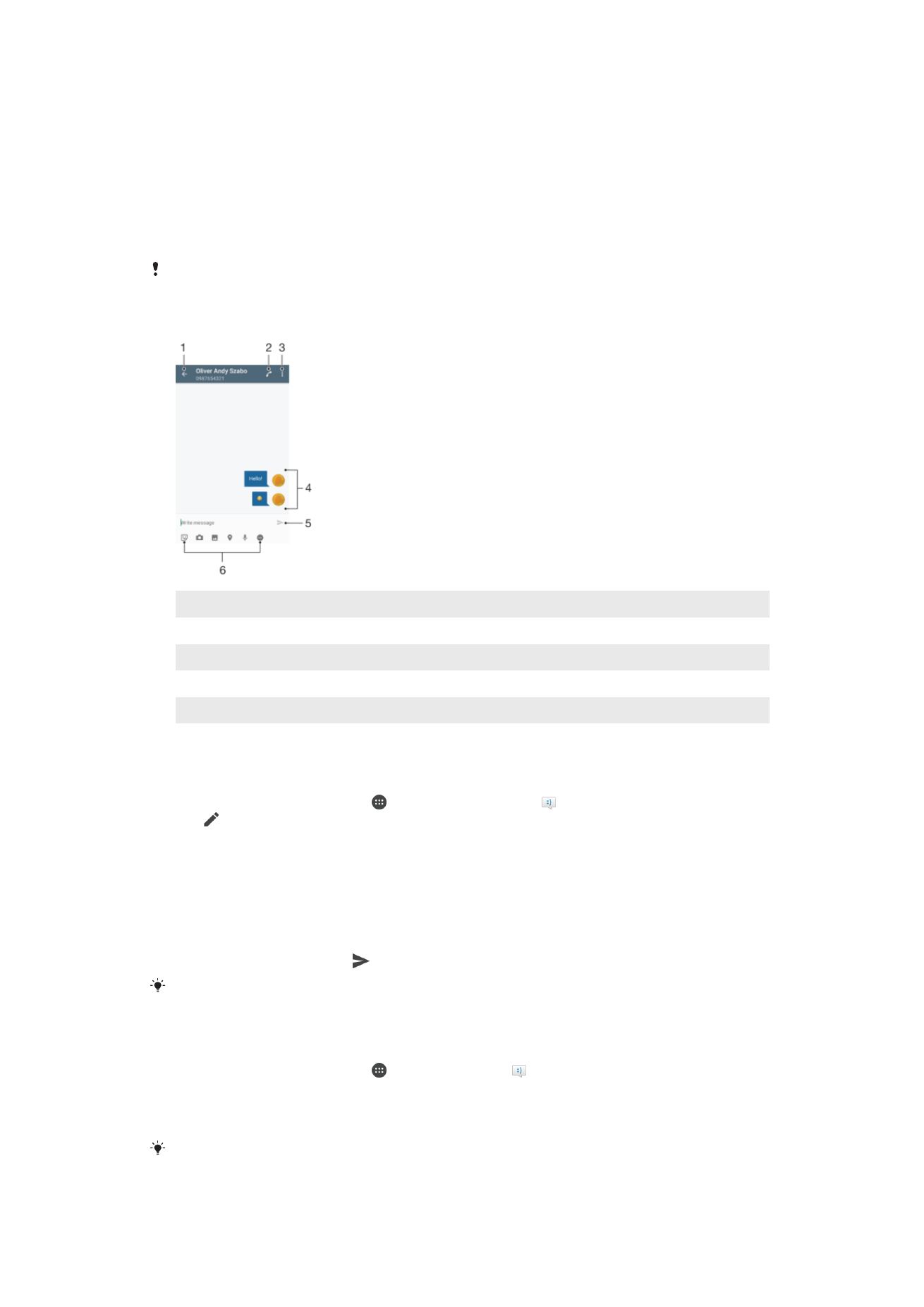
Reading and sending messages
The Messaging application shows your messages as conversations, which means that all
messages to and from a particular person are grouped together. To send multimedia
messages, you need the correct MMS settings on your device. See
Internet and MMS
Settings
on page 46.
The number of characters that you can send in a single message varies depending on the
operator and the language you use. The maximum size of a multimedia message, which
includes the size of added media files, is also operator dependent. Contact your network
operator for more information.
1
Go back to the list of conversations
2
Call the message sender
3
View more options
4
Sent and received messages
5
Send a completed message
6
Add attachments
To Create and Send a Message
1
From your Home screen, tap , and then find and tap .
2
Tap .
3
Enter the recipient’s name or phone number, or other contact information you
have saved about the recipient, and then select from the list that appears. If the
recipient is not listed as a contact, enter the recipient's number manually.
4
If you want to send a group message, repeat the procedure described above to
add more recipients.
5
Tap
Write message and enter your message text.
6
If you want to add an attachment, select the relevant attachment option.
7
To send the message, tap .
If you exit a message before sending, it gets saved as a draft. The conversation gets tagged
with the word
Draft:.
To read a received message
1
From your Home screen, tap , then find and tap .
2
Tap the desired conversation.
3
If the message is not yet downloaded, tap and hold the message, then tap
Download message.
All received messages are saved by default to the device memory.
82
This is an internet version of this publication. © Print only for private use.
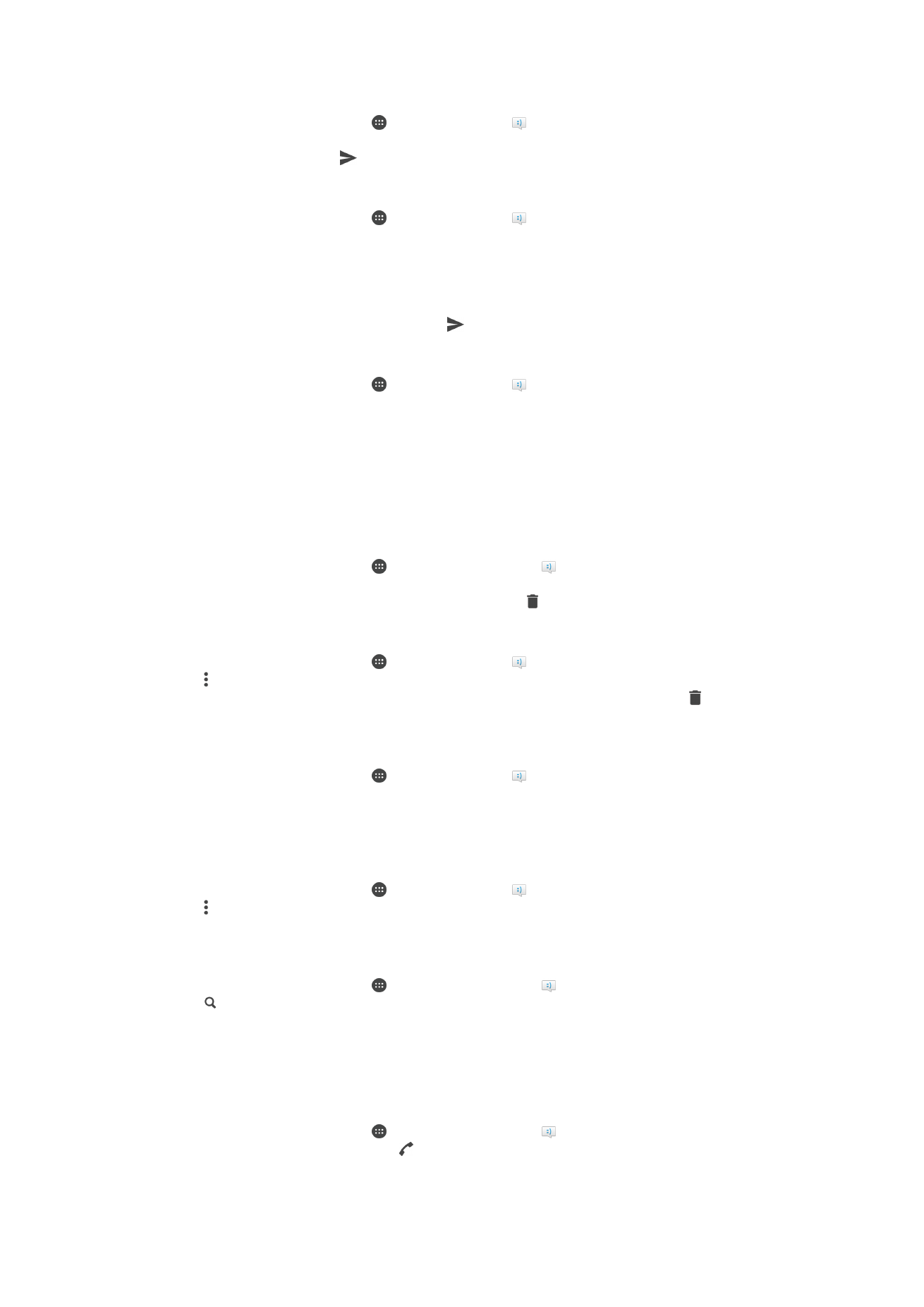
To Reply to a Message
1
From your Home screen, tap , then find and tap .
2
Tap the conversation containing the message.
3
Enter your reply and tap .
To Forward a Message
1
From your Home screen, tap , then find and tap .
2
Tap the conversation containing the message you want to forward.
3
Touch and hold the message you want to forward, then tap
Forward message.
4
Enter the recipient’s name or phone number, or other contact information that you
have saved about the recipient, then select from the list that appears. If the
recipient is not listed as a contact, enter the recipient's number manually.
5
Edit the message, if necessary, then tap .
To save a file contained in a message you receive
1
From your Home screen, tap , then find and tap .
2
Tap the conversation you want to open.
3
If the message has not been downloaded yet, tap and hold the message, then tap
Download message.
4
Touch and hold the file you want to save, then select the desired option.