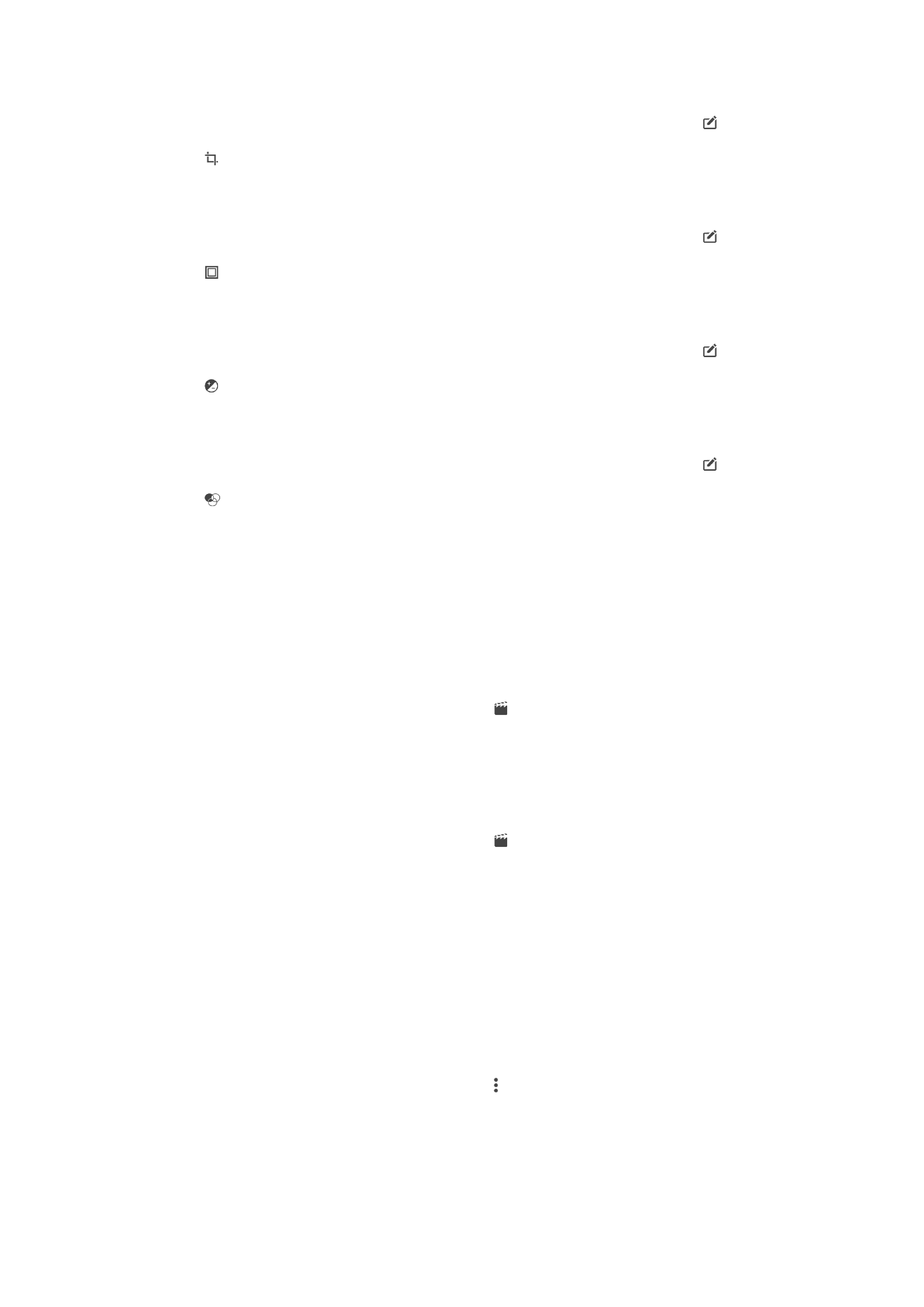
Editing videos with the Video editor application
You can edit videos that you’ve taken with your camera. For example, you can trim a
video to the desired length or adjust the speed of a video. After you save the edited
video, the original unchanged version of the video remains on your device.
To Trim a Video
1
In Album, find and tap the video that you want to play.
2
Tap the screen to display the toolbars, then tap >
Trim.
3
To move the trim frame to another part of the timeline, touch and hold the edge of
the trim frame and drag it to the desired position, then tap
Apply.
4
To save a copy of the trimmed video, tap
Save.
To Adjust the Speed of a Video
1
In Album, find and tap the video that you want to play.
2
Tap the screen to display the toolbars, then tap >
Speed.
3
Select an option, then touch and hold the edge of the timeline and drag it to the
desired position and tap
Apply.
4
To save a copy of the edited video, tap
Save.