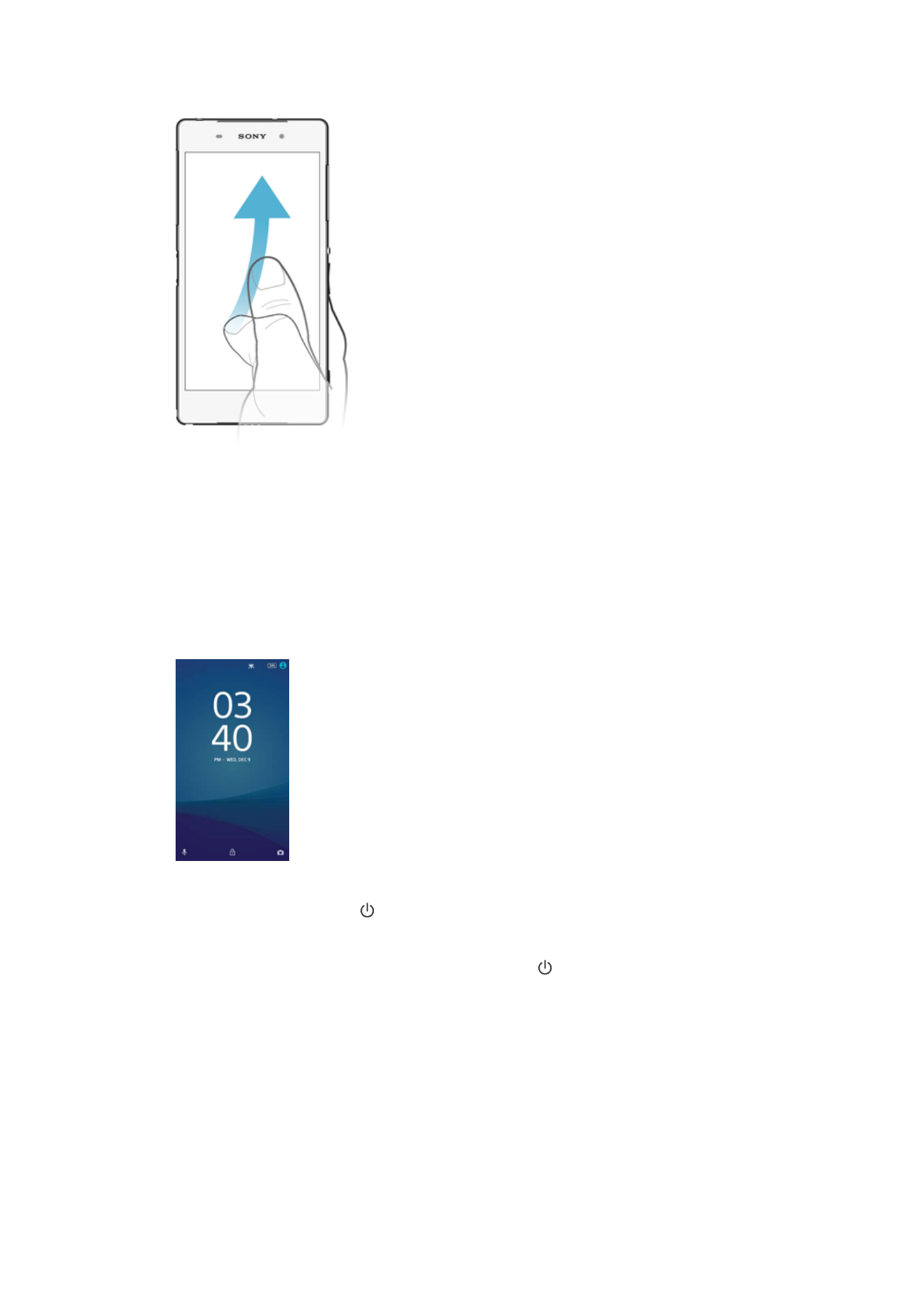
Home screen
The Home screen is the starting point for using your device. It's similar to the desktop on
a computer screen. Your Home screen can have up to seven panes, which extend
beyond the regular screen display width. The number of Home screen panes is
represented by a series of dots at the lower part of the Home screen. The highlighted dot
shows the pane that you are currently in.
23
This is an internet version of this publication. © Print only for private use.
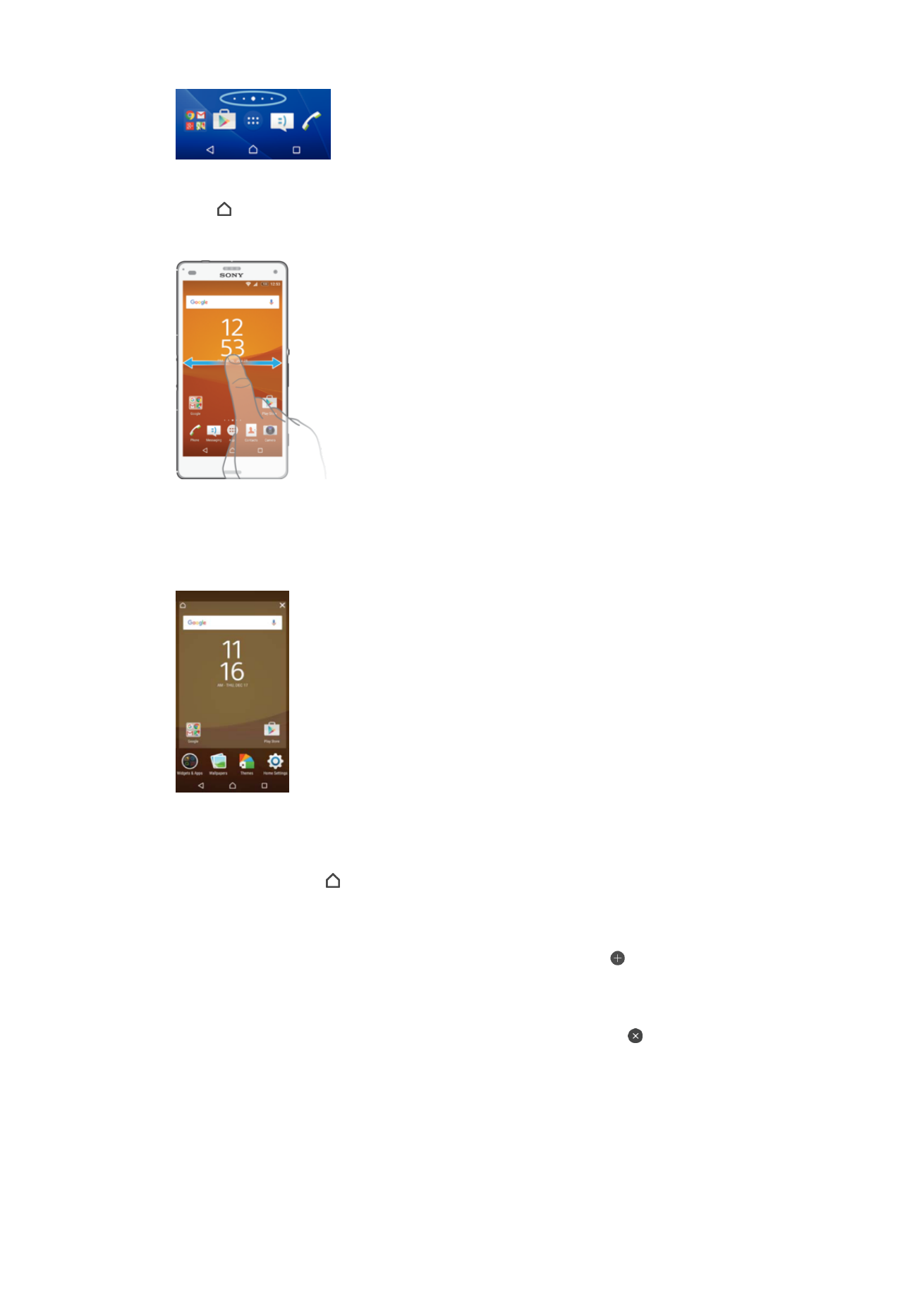
To go to the Home screen
•
Press .
To browse the Home screen
Home screen panes
You can add new panes to your Home screen (up to a maximum of seven panes) and
delete panes. You can also set the pane that you want to use as the main Home screen
pane.
To set a pane as the main Home screen pane
1
Touch and hold an empty area on your Home screen until the device vibrates.
2
Flick left or right to browse to the pane that you want to set as your main Home
screen pane, then tap .
To add a pane to your Homescreen
1
Touch and hold an empty area on your Home screen until the device vibrates.
2
To browse the panes, flick all the way to the right or left, then tap .
To Delete a Pane from your Homescreen
1
Touch and hold any area on your Homescreen until the device vibrates.
2
Flick left or right to browse to the pane you want to delete, then tap in the top-
right corner of the pane.
Homescreen Settings
You can use the
Settings shortcut to adjust some basic Homescreen settings. For
example, you can adjust the size of icons on your Homescreen.
24
This is an internet version of this publication. © Print only for private use.
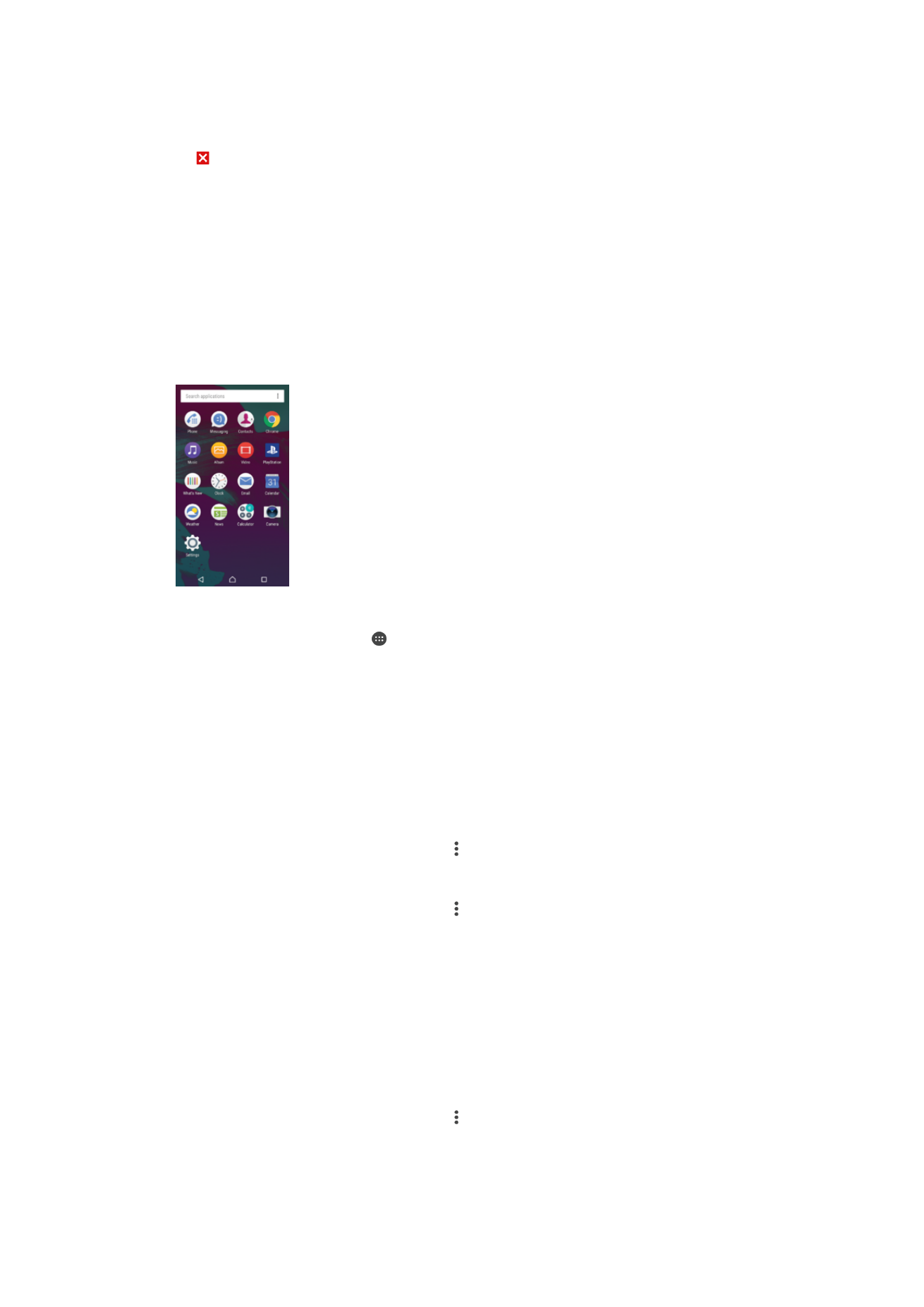
To Uninstall an Application from the Homescreen
1
Touch and hold any area on your Homescreen until the device vibrates.
2
Flick left or right to browse the panes. All uninstallable applications are indicated
by .
3
Tap the application you want to uninstall, then tap
Delete.
To Adjust the Size of Icons on your Homescreen
1
Touch and hold an empty area on your Homescreen until the device vibrates, and
then tap
Settings.
2
Tap
Icon size, and then select an option.